Accudemia: How do I restore missing courses for specific Users when creating appointments?
Introduction
Sometimes there are problems that require troubleshooting such as "Why are my courses not showing up for students in my center?" This article will explain what to do when courses don't appear while trying to create an appointment, even if the student is correctly enrolled, and your Center has been set to "use student enrollment information" for Appointment scheduling. This will also fix the issue for walk-ins too, if offered by your Center.
Step-by-Step
1. Identify the problem and fix it.
Some/all courses are not showing in the "New appointment" scheduler on course selection screen even if the student is correctly enrolled in those missing courses. There is one likely culprit for this problem; the Center Assignment import was not completed or no one assigned the courses to the center manually. When you visit the Administration > Centers & Classrooms section on the Accudemia main menu, click the Center's name, and look at the Subject Areas or Courses tab to see the resulting list of courses not correctly showing up under the center. If there are Subject Areas/Courses not selected that should be then you can select them and click Save Changes at the top of this screen.

NOTE: The importing of or manual assignment of these Course-to-Center assignments could be skipped altogether by limiting what courses are in the Tutor Assignments and their Tutor Schedules. Then if you assign "All Courses are available" to the Center on the General Info tab while editing the Center in the Centers & Classrooms screen.
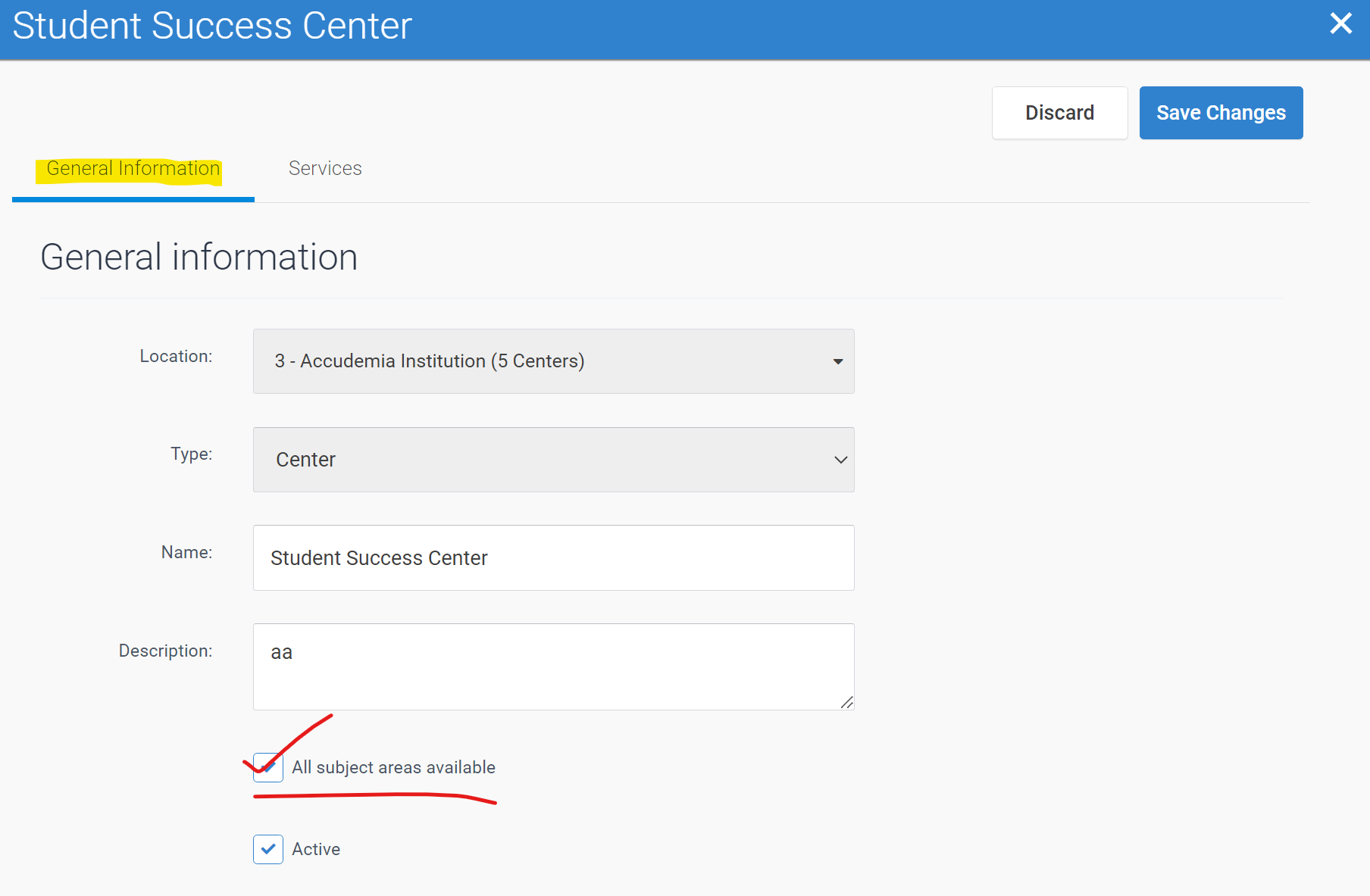
2. Create an Import to not have to manually assign them.
Check the import file to be certain that there were indeed missing courses in the Center Assignment CSV file. If so, what happened is that those courses were not connected to the center. Take this CSV file as an example and pretend you have 3 courses at your institution:
- Course X
- Course Y
- Course Z
If Courses X and Y are the only ones assigned to your center in the import then you would only include them in the CSV file like the image shown below. Then Course Z would be the only course not assigned to your center. And it won't be shown as
an option now since this Course is not assigned to your Center according to
the import.

3. Import the Center-to-Course Assignments
Make sure that the Center Assignment CSV import file is complete so that all Courses are associated with your center as needed. Then run the import CSV through ADX to fix the problem. More information about imports is listed here:
Related Articles
Accudemia: How do I manually create Subject Areas?
Introduction Administrators can manually create new subject areas rather than using ADX. This article will explain how to create a new subject area. Manually added subject areas may conflict with ADX when imported, and information can be lost. ...Accudemia: How do I assign specific subject areas to existing and new tutors?
Introduction In Accudemia, tutors can be assigned to specific subject areas that they can assist with at the center. The tutors will then show up as available for students who require help in those specific subject areas when they are scheduling ...Accudemia: How do I reschedule/restore a cancelled appointment?
Introduction Canceled appointments in Accudemia can be restored by rescheduling them at a later date. This article will explain how to reschedule a canceled appointment. Step-by-Step 1. Navigate to Center Attendance > Appointments > View All. 2. ...Accudemia: How can I limit the available courses based on the service selected by students for appointments and walk-ins?
An updated version of this article is available here: https://engineerica.zohodesk.com/portal/en/kb/articles/accudemia-how-do-i-make-course-enrollment-a-requirement-for-students-to-create-appointments-and-walk-ins Introduction Associations between ...Accudemia: How do I make a subject area globally available to all students at my Center?
Introduction Suppose you have some generic topics that you can help with at your Center and need to record these more precisely in your Session Logs. Then, for each of your Services, maybe you have refined options like "Basic Math", "Writing ...