Accudemia: How do I cancel an appointment or contact someone to help me do it?
Introduction
In Accudemia, there are two ways to cancel accounts. It can either be done by contacting a Center admin and asking them to cancel it, or circumventing them by doing it manually. This article explains how to cancel an appointment using both of these methods.
Step-by-Step
Contact the Center Admin directly
1. Click the Help button on the top-right of the home page, then select Contact an Administrator.

TIP: The search bar can also be used to find answers to frequently asked questions.
2. Fill out the information with an email address, phone number, a clear description of the problem, then click the blue Send button when ready.

Accudemia will automatically send this information to a designated system administrator's email and Accudemia inbox.
The system admin's reply will appear in the inbox on Accudemia's home page, as well as the email linked to the account.
Manually canceling the appointment
If the system for contacting center admins was never enabled by the administration, then it may be necessary to manually cancel the appointment.
1. Navigate to Appointment > View All on the home page.
2. Search through the list of appointments, check the box beside the one that needs to be canceled, then click the Cancel button.
3. Click the red Yes button to confirm the cancellation on the pop-up message.
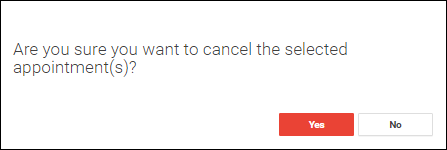
Once the appointment has been canceled, a green pop-up will appear on the top-right of the screen, confirming it.

 NOTE: If neither of these options work, check the college's website for more information on how to find help.
NOTE: If neither of these options work, check the college's website for more information on how to find help. Related Articles
Accudemia: How do I cancel an appointment?
Introduction Appointments made in Accudemia are not set in stone; they can be canceled by any user. This article will explain this simple process in a handful of steps. Step-by-Step 1. Navigate to Center Attendance > Appointment > View All. 2. Apply ...AccuCampus Reference Guide
Engineerica Systems, Inc. P.O. Box 677096 Orlando, FL 32765-7096 Phone: (407) 678-0936 Fax: (407) 678-0287 www.engineerica.com Engineerica Systems, Inc. (“Developer”) has made every effort to ensure the accuracy of this document. Developer makes no ...Accudemia: How do I Cancel an Appointment?
For the Updated Version of Accudemia 7.0 Click the link below: https://desk.zoho.com/portal/engineerica/kb/articles/accudemia-7-0-how-do-i-cancel-an-appointment Regardless of the role you are assigned in Accudemia to cancel an appointment, follow the ...Accudemia: How do I show my tutors names for appointments when students try to schedule?
Intro For Appointments to work in Accudemia, you have to have quite a bit of information set up and in place. These are the steps to setting up Appointments in Accudemia. I also go back to using these steps when troubleshooting. I will run through ...Accudemia: How do I assign students to a specific tutor for appointments?
Introduction Accudemia gives administrators the ability to assign groups of students to a specific tutor. This means that when these students need help with a subject, they'll only have access to the specific tutor they were assigned to. This is ...