Accudemia: How do I adjust off-times for the college or center calendar?
Within Accudemia, it is possible to add off-times during which your center or all centers will be unavailable. This affects the ability of students to schedule appointments and for staff to add availability for appointments or walk-ins. The relationship is hierarchical - college-level off-times supersede individual center off-times.
1. Log in to Accudemia.
2. Click Administration > Campus Setup > Offtimes
3. Use the drop down menu to choose the location to adjust. You can choose the college level, or an individual center. Changes at the college level will affect the center level for all centers.
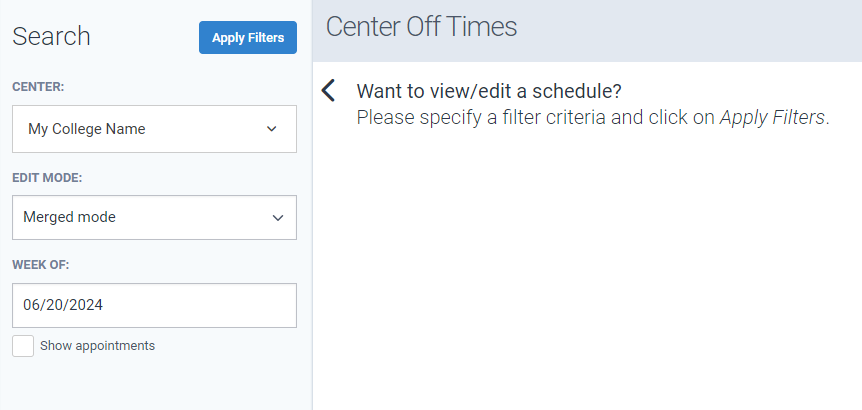
4. Choose the mode to show. There are three options:
Semester Mode: shows the entire semester. Use this to set off-times that will remain the same throughout the semester, such as weekends or overnights.
Exceptions Only: shows a specific week within the semester. Use this to add off-times for specific dates and/or times within the semester.
Merged Mode: shows a combination of the semester mode and the exceptions only mode.
5. Choose the period to show. If in semester mode - choose the desired semester. If in exceptions only or merged modes - choose the desired week.
6. Click Apply Filters.
7. Click and drag over the time slots that you wish to mark as an off-time.
 TIP: If you do not see all the times you need then you'll want to visit the Administration > Control Panel > General > (Select the College-level) > Calendars section. From there you can set the “Start Time” and “End Time” to the outliers needed for the schedules. This is what that looks like:
TIP: If you do not see all the times you need then you'll want to visit the Administration > Control Panel > General > (Select the College-level) > Calendars section. From there you can set the “Start Time” and “End Time” to the outliers needed for the schedules. This is what that looks like:8. Choose the label for the block of time selected. You can choose from Offtime, Open or Cleared.
9. Click Save.
Related Articles
Accudemia: How do I add Center Hours in the system?
For the Updated Version of Accudemia 7.0 Click the following link: https://desk.zoho.com/portal/engineerica/kb/articles/accudemia-7-0-how-do-i-add-center-hours-in-the-system This article explains how to add center hours for your center in Accudemia. ...Accudemia: How do I open/close my college's operating times for weekends and holidays?
Introduction Accudemia allows administrators to set offtimes which are time slots where centers and services are considered closed. Students can't schedule appointments on these offtimes, nor can admins set staff to be available for appointments or ...Accudemia: How do I adjust the calendars so I can set availabilities earlier or later in the day?
Introduction Accudemia has a time frame that Center and staff availability can be made. By default, this is 7 AM to 9 PM. Administrators can change this general availability in the calendar views though. For example, the time frames can be set from 5 ...Accudemia: How can I adjust the Calendars in Accudemia to show more time?
For the Updated Version of Accudemia 7.0 Click the following link: https://desk.zoho.com/portal/engineerica/kb/articles/accudemia-7-0-how-can-i-adjust-the-calendars-in-accudemia-to-show-more-time 1. Log into Accudemia. 2. Click Administration. 3. ...Accudemia: How do I set a Center's operating hours?
Introduction Center hours of availability can be customized in Accudemia. Time slots set as "available" will allow students to do walk-ins and schedule appointments, as well as allow tutors to set their schedules within these time slots. Periods of ...