How do I create a service in AccuCampus?
This article will show you how to create a service in AccuCampus. To associate a service with one or more location, see How do I associate a service to a location in AccuCampus? To associate a service with a Compass Category, see How do I associate a service to a Compass Category in AccuCampus?
1. On the Main Sidebar, hover over the General category.
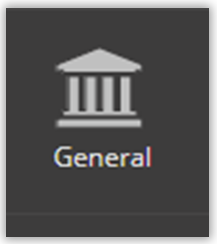
2. Click on Services.
3. Click on Create Service.
4. Enter the Name of the service. Remember to be descriptive so that the user will understand what the service is. If the service will be offered at multiple locations, make sure the name is general enough to fit each of those locations.
5. Enter the Type of service. This is used to organize services by location or type on the Services page. For example the following services might have the type of "Career Services": Complete Skills Profiler, Job Search Coaching, Resume Review, etc.
6. Choose an Order value for the service, if desired. This is used to decide the order that services should display on the sign-in station. Orders can be from 1-99. The default is to not have an order.
7. Enter the Description of the service. Remember to be descriptive so that the user will understand what the service is. If the service will be offered at multiple locations, make sure the name is general enough to fit each of those locations.
8. Choose if the service will be available for all locations on campus. The default is for this box to be unchecked.
9. Click Save.
Related Articles
How do I create a Campus Compass category in AccuCampus?
This article will discuss how to create a Campus Compass category and associate it with an existing service. For best practices on choosing Campus Compass categories, see the article, What are the best practices for building Campus Compass categories ...How do I create an attendance restriction in AccuCampus?
Within AccuCampus, you are able to restrict the locations, services or staff members that users can access. Attendance restrictions allow you to have prospective students, currently enrolled students, and alumni all within the same system and ensure ...AccuCampus Reports Guide
AccuCampus Reports Guide Event Reports To get to the reports related to events, from the Main Sidebar navigate to General > Reports. Event Registration and Attendance This report shows the registration and attendance information for a specific event ...AccuCampus: How to show/hide a location, service, or staff member based on a user Tag?
PURPOSE In AccuCampus, we can restrict access and visibility of a location, service, or staff member. You can hide or show locations, services, or staff members based on the tag(s) assigned to a user or user group. We do this by creating a rule that ...Permissions Table for AccuCampus
Permissions Table API Name Name Description General This category gives users the ability to import and/or export data into AccuCampus. Generally, only account administrators. These settings are global settings and are not governed by scope. ...