AccuCampus: How do I manage a waiting line as a Tutor/Instructor?
INTRO
AccuCampus allows you to create wait lines for locations, specific services at a location, specific courses at a location, and specific staff members at a location. Additionally, wait lines can be made “virtual”, this means that students can add themselves to a waiting line via the mobile app or via virtual links, rather than signing in at the location itself. This allows students to better manage their time, and centers to better manage their space. After these waiting lines have been configured and created by the administrators then Tutors and/or other staff are able to administer them so as to keep the flow of students moving into their sessions and out. In this article, we describe how to administer a waiting line.
STEP BY STEP
1 - Go to Center Visits -> Waiting Lines:
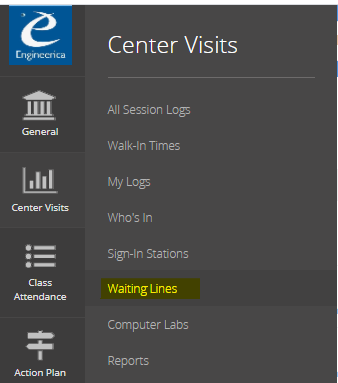
2 - Getting information about the waiting lines and the participants in it. In the waiting line list you can see their names, how many students are waiting, and their wait time, the options here include seen the details for each one clicking on their names, managing the list queue by clicking on "Manage" and deleting them(if you have the proper permission) by clicking "Delete".
2.1 - To see the waiting line details click on the name, this is important if you want to know more about this line and the different options such as default values:
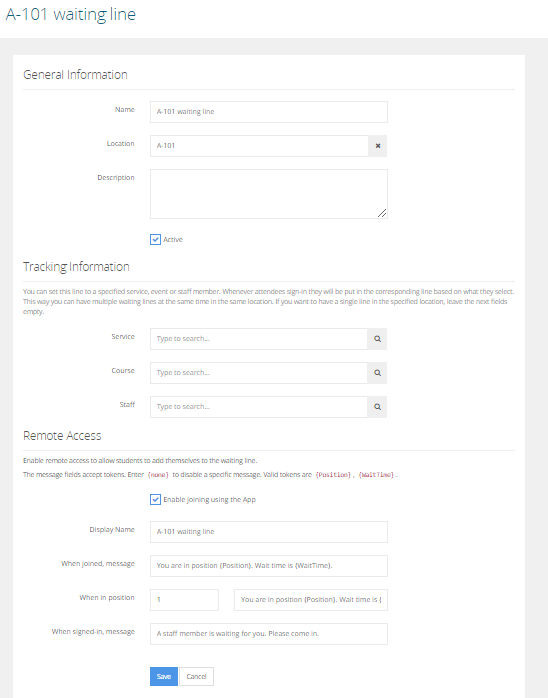
3 - To manage the Waiting Line click on the "Manage" button to the right of the line name:
Here you can see who is waiting in the queue, what student is already signed-in, and what staff is signed in the Center.
3.1 - To see details from each entry in the queue click "View Details" to the right of the student name:
From this screen, you can Sign-in the student or you can remove him from the queue
3.2 - To remove the student from the queue click "Remove" to the right of the student name:
This is useful if the student is the line by mistake or if the student changed his mind and does not want to stay in line waiting.

This is useful if the student is the line by mistake or if the student changed his mind and does not want to stay in line waiting.
3.3 - A confirmation message should appear, click Ok to remove the student:
3.4 - To Sign-in a Student to session click on "Sign-in" to the right of the student name, then select a Tutor
that can help the student or if you are using Zoom you can select the virtual meeting option and connect to your Zoom account to assist the student.
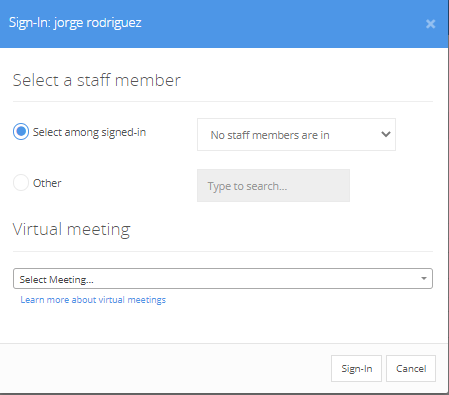
that can help the student or if you are using Zoom you can select the virtual meeting option and connect to your Zoom account to assist the student.
3.5 - Now as you can see the student moved from the "Waiting" section to the Students @ Center section:

3.6 - To sign-out, a student please click in the "Sign-Out" button to the right of the student name:
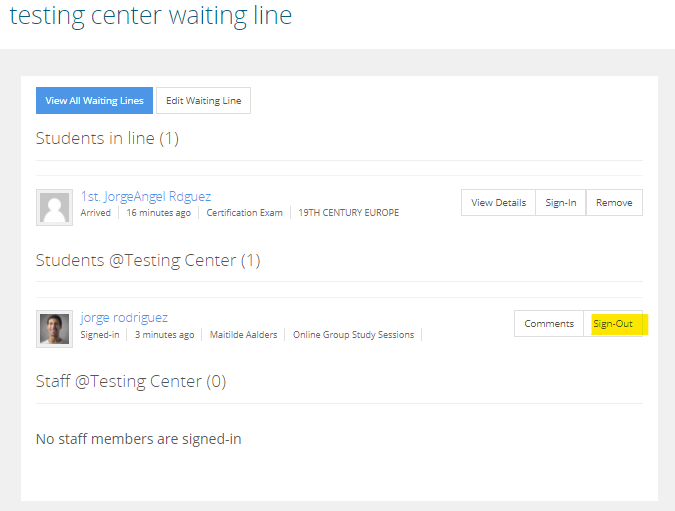
4 - A confirmation message should appear, click OK.
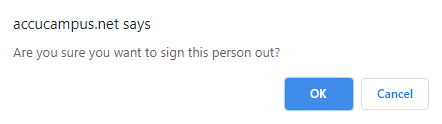
3.6 - To sign-out, a student please click in the "Sign-Out" button to the right of the student name:
4 - A confirmation message should appear, click OK.
5 - Now the student name disappeared since he was signed-out:
Related Articles
Accudemia: How can I help manage the Waiting Line or Student Intake System?
If the college has set it up, when students try to meet with a tutor, they will be sent into an Intake System, otherwise known as a virtual waiting line. From here, students can be selected individually to receive help or be sent to other tutors. ...Accudemia: How do I enable/disable the virtual waiting line?
Introduction Administrators in Accudemia can enable or disable the virtual waiting lines students are placed in before seeing a tutor. Waiting lines are typically used to control the flow of students entering tutor meeting rooms. This is to avoid ...AccuCampus Reference Guide
Engineerica Systems, Inc. P.O. Box 677096 Orlando, FL 32765-7096 Phone: (407) 678-0936 Fax: (407) 678-0287 www.engineerica.com Engineerica Systems, Inc. (“Developer”) has made every effort to ensure the accuracy of this document. Developer makes no ...Accudemia: How do I fix the "The waiting line seems to be stuck" error?
Introduction In Accudemia, the waiting line feature (when enabled) is a virtual queue that students wait in until they're selected by a tutor. This stops tutoring sessions from being interrupted every time a student clicks on a tutor's meeting link ...Accucampus, How to join a waiting line from the App
INTRO One of the main features in Accucampus App is for students to be able to join the Waiting Lines in a seamless easy process. Please follow this step by step guide as follows: STEP BY STEP 1-After login in the App please navigate to the three ...