How do I change the time zone or college logo for my account in AccuCampus?
1. From the Main Sidebar, hover over Advanced Options.
2. Click Settings.
3. Click General.
4. Click Upload Logo.
5. Select the logo to upload. Click Open.
6. Select the time zone from the drop down menu.
NOTE: The system defaults to United States time zones. If you need to select a time zone outside of the common U.S. time zones, check Show All Time Zones.
7. Click Save.
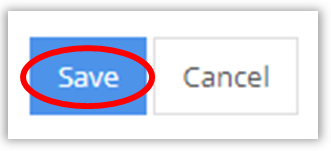
Related Articles
AccuCampus Reference Guide
Engineerica Systems, Inc. P.O. Box 677096 Orlando, FL 32765-7096 Phone: (407) 678-0936 Fax: (407) 678-0287 www.engineerica.com Engineerica Systems, Inc. (“Developer”) has made every effort to ensure the accuracy of this document. Developer makes no ...Module 1 - Getting Started with AccuCampus - Part 1
Module 1: Getting Started with AccuCampus - Part 1 Topic: Getting Started Part 1 Logo/Time Zone/License Agreement/User Profile Settings Semesters Login Appearance User Roles Home Page Quick Panels User Profiles Locations Logo/Time Zone/License ...How do I add time off on my schedule in AccuCampus?
1. First login into Accucampus, enter user Email and Password. 2. Use the search box towards the top of the screen and search your User ID or Name. Click on your name in the search results. 3. From AccuCampus's user page, on ...Permissions Table for AccuCampus
Permissions Table API Name Name Description General This category gives users the ability to import and/or export data into AccuCampus. Generally, only account administrators. These settings are global settings and are not governed by scope. ...How do I regulate times and numbers of appointments attended per week in AccuCampus?
Within AccuCampus you are able to restrict appointments by a maximum total number of appointments per week and/or by a maximum number of hours spent in appointments per week. 1. From the Main Sidebar, hover over Advanced Options. 2. Click Settings. ...