Accudemia: How do I remove a tutor that no longer works in my Center?
Introduction
Accudemia allows administrators to remove tutors who no longer work in their Centers. Removing tutor permissions is simple, and this article will explain how to do it in a few steps.

NOTE: If the adviser/tutor already has a schedule and
appointments for the semester these will need to be canceled first. For more information on how to clear out a
user's schedule and how to cancel appointments, please refer to the
links below.
Tutor's Schedule
Canceling Appointments
Step-by-Step
1. Navigate to Administration > User Accounts.
2. Search for the tutor by using the search feature on the left side of the screen, then click on their name.
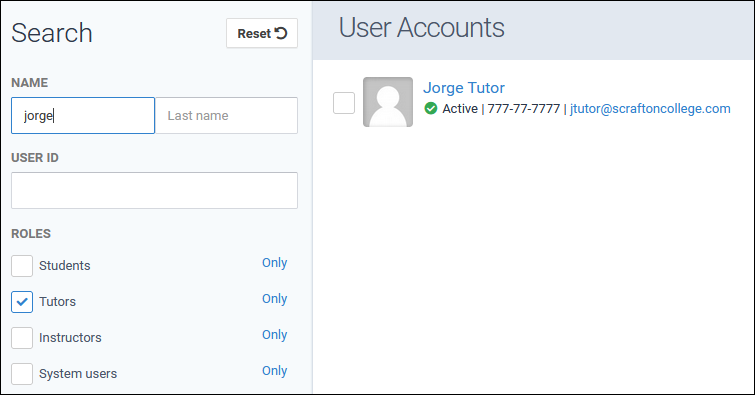
3. Click the "Security" tab on the pop-up menu, and uncheck the "Tutors" role as well as any other administrative roles like "System User."
4. Click Save Changes when finished.
 WARNING: Do not delete the user because they may also have other roles that they'll lose access to, like normal student and instructor login options. Only delete them if they have no other roles
WARNING: Do not delete the user because they may also have other roles that they'll lose access to, like normal student and instructor login options. Only delete them if they have no other rolesRelated Articles
Accudemia: How do I remove a Tutor that no longer works for me in my Center?
For the Updated Version of Accudemia 7.0 Click the following link: https://desk.zoho.com/portal/engineerica/kb/articles/accudemia-7-0-how-do-i-remove-a-tutor-that-no-longer-works-for-me-in-my-center NOTE: If the adviser/tutor already has a ...Accudemia: How do I add or remove offered services from a tutor's schedule?
Introduction Any time a service is added or removed from a Center in Accudemia, the tutors' schedules will need to be edited to reflect that change. This article will explain how to edit a tutor's schedule to accurately reflect the services they can ...Accudemia: How do I copy one tutor's schedule to other tutor(s)?
Introduction Accudemia allows administrators to copy one tutor's schedule/calendar to another's availability. This is helpful if several tutors work in the same Subject Areas/Courses, as it speeds up the creation process of all their schedules. These ...Accudemia: How do I enable longer Reoccuring Appointments?
For the Updated Version of Accudemia 7.0 Click the link below: https://desk.zoho.com/portal/engineerica/kb/articles/accudemia-7-0-how-do-i-enable-longer-reoccuring-appointments The reoccurring appointments can be set further out by changing the ...Accudemia: How do I add Tutor Assignments to their Subject Areas they can help Students with at the Center?
For the Updated Version of Accudemia 7.0 Click the link below: https://desk.zoho.com/portal/engineerica/kb/articles/accudemia-7-0-how-do-i-add-tutor-assignments-to-their-subject-areas-they-can-help-students-with-at-the-center In Accudemia, we have a ...