How do I scan QR Codes or Barcodes for attendance tracking in AccuCampus?
NOTE: This feature is only available for tracking attendance to events.
1. Open the AccuCampus App on your mobile device and sign-in.
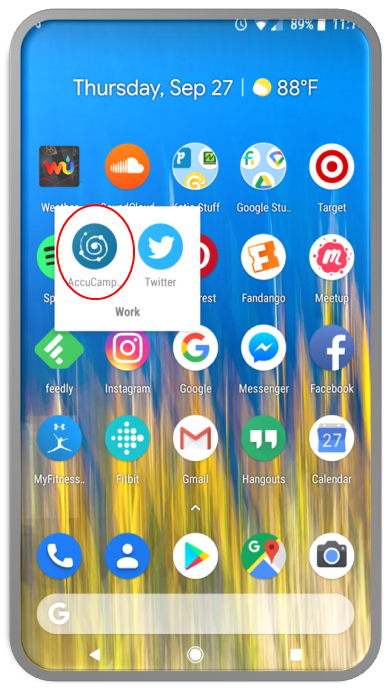
2. Click on the menu link on the top left.
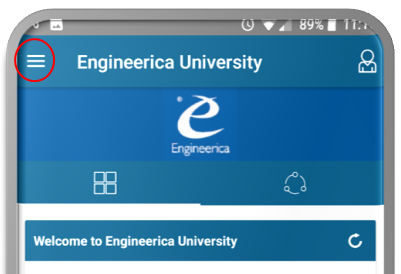
3. Under Seminars, click Track Attendance.
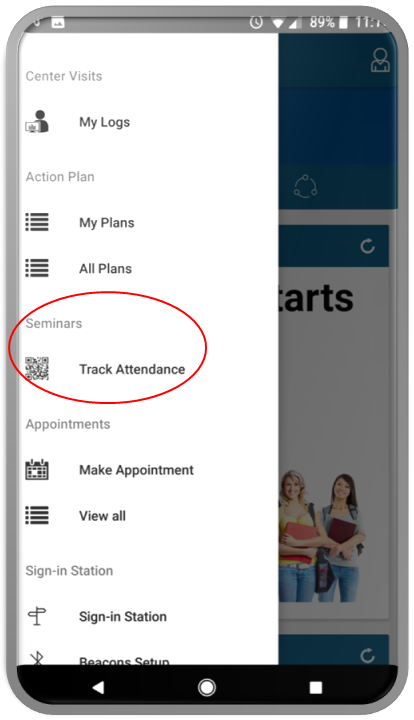
4. Choose the Location for the event.
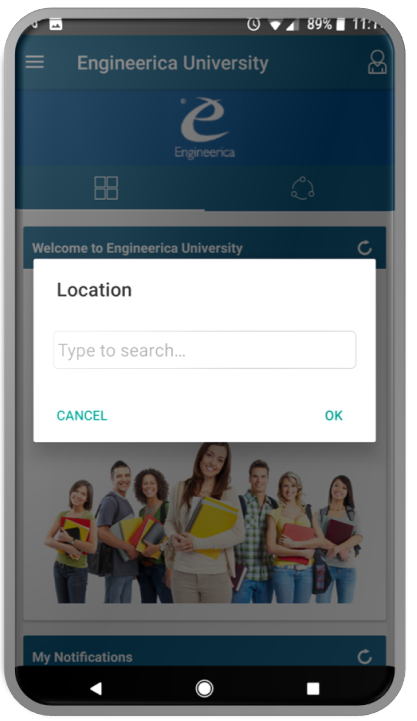
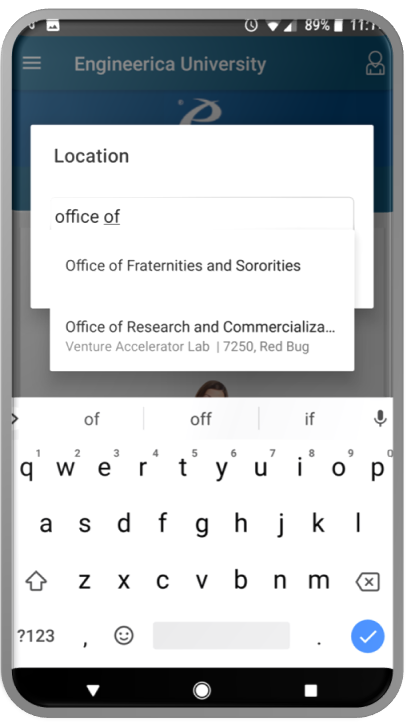
5. Choose the Event that will be tracked.
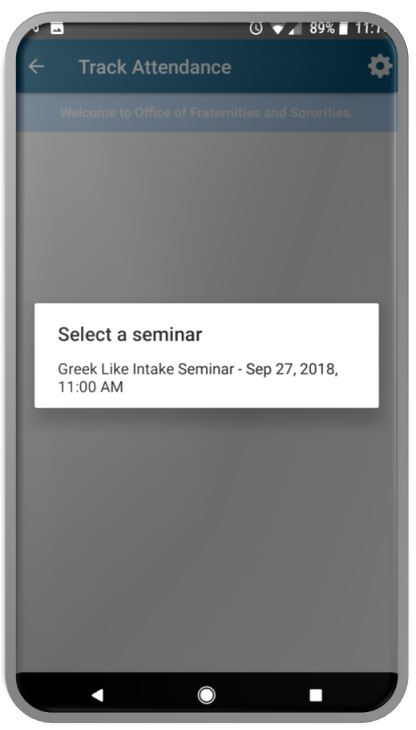
2. Click on the menu link on the top left.
3. Under Seminars, click Track Attendance.
4. Choose the Location for the event.
5. Choose the Event that will be tracked.
6. From the event screen, you are able to sign users in or out by either scanning a QR Code or Barcode or by manually typing in their card number.
7. To sign a user in by entering the card number, click on the keyboard symbol.
8. To sign a user in by scanning a QR Code or Bar Code, click on the QR symbol.
9. To change the event or the location, click on the gear symbol at the top of the screen.
Related Articles
AccuCampus Reference Guide
Engineerica Systems, Inc. P.O. Box 677096 Orlando, FL 32765-7096 Phone: (407) 678-0936 Fax: (407) 678-0287 www.engineerica.com Engineerica Systems, Inc. (“Developer”) has made every effort to ensure the accuracy of this document. Developer makes no ...Module 12 - Events in AccuCampus
Module 12: Events in AccuCampus Topic: Events Advanced Options > Events Registration Settings Creating Seminars Registering for Seminar (Staff View) Registering for Seminar (Student View) Sign-in Options Creating Badges Creating Certificates ...AccuCampus Glossary
Before you start using AccuCampus, you'll need to get familiar with some common terms you'll encounter. User Any individual who has a role within AccuCampus is considered a user. This can include students, staff, faculty and even community members. ...How do I generate and view / print QR labels in AccuCampus?
1. From the Main Sidebar, hover over Events. 2. Click QR Labels. 3. Search for and select a User or a Group. 4. Click Print. 5. Click View QR Labels. You can now save and e-mail the generated codes. 6. A PDF of the QR code or codes will open. While ...How can I use the Session QR Kiosk in the mobile app?
The Session Attendance Kiosk allows attendees to check in and out of individual sessions by scanning their badges. The kiosk is set up using the Conference Tracker mobile app, while attendees use the Conference Attendee App to scan the QR code. This ...