Accudemia 7.0: How do I create a Student Photo Import Job?
There are many support articles online that reference how to create Import Jobs in ADX such as the ADX Imports section on the Accudemia documentation website. This article assumes you have a pretty familiar knowledge of how ADX imports are created. With that said please make note of the following key points when creating a Student Photo Import Job in ADX:
- In ADX you must create a job with the directory listed in the "Photos Directory:" field of the Choose Data Source step of the Import Job creation wizard. Here is a sample screenshot:
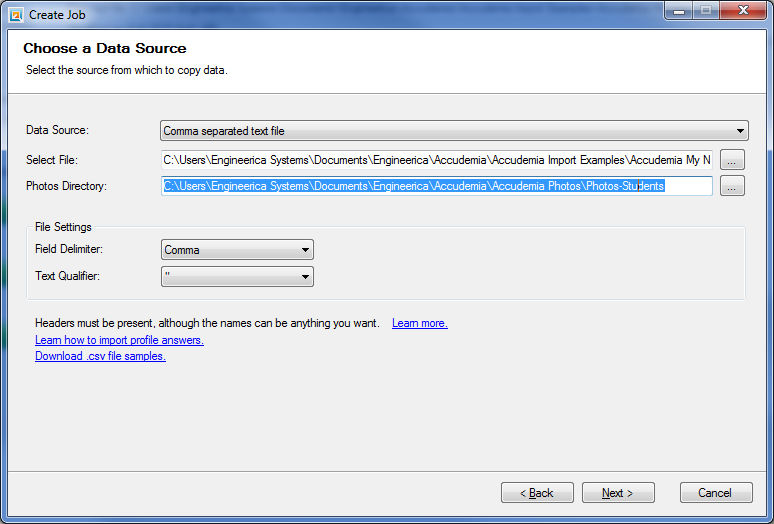
- The second item you must have is a column in the import file with the name of the file for each student. As an example if you have the student photos with "FirstLast.jpg" you would list that in a column in the import file as shown below:
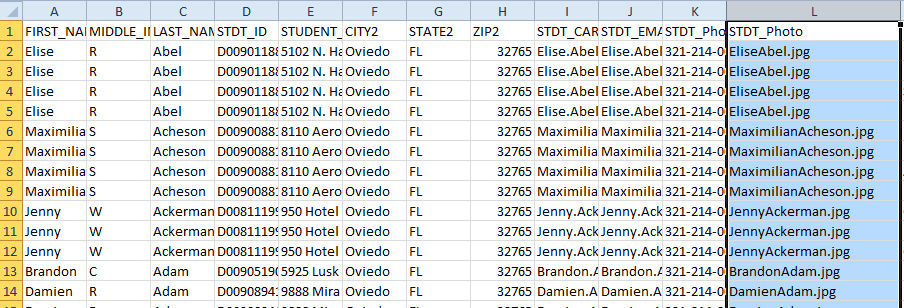
- Finally you need to have the column in the file mapped in ADX under the Field Mappings screen as shown below:
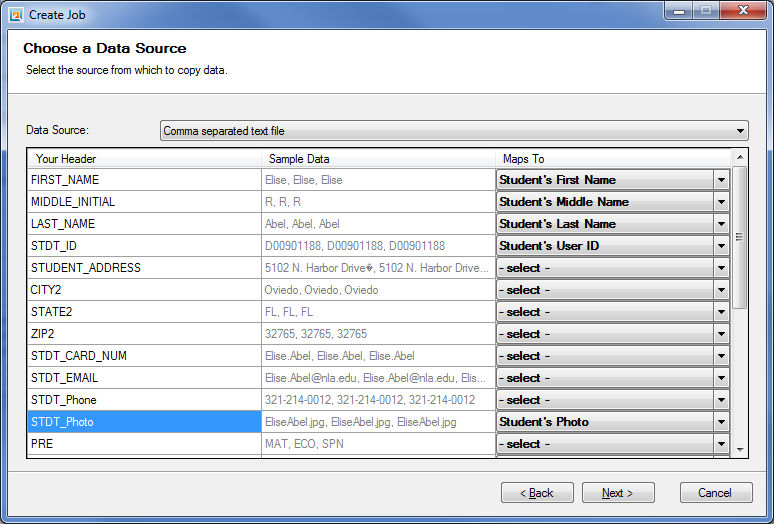
- Once you have finished creating the import job you can test it by clicking the "Run Import now option."
Related to page: /Private/Import/Import.aspx
Related Articles
Accudemia 7.0: How do I inactivate Students not on your current registration/enrollment import CSV files?
Whether for software security reasons or to stay under the license limits administrators have a simple way to deactivate students that are no longer showing up in the current registration/enrollment CSV imports for the semester. If your imports have ...Accudemia: How do I import profile photos using ADX?
INTRO Using ADX you can import your user's profile-photo, in this article we describe how to do this and how to troubleshoot the process to locate and fix any error we might have. As a prerequisite, your photos must be in any common image format ...Accudemia: How do I use the Accudemia Data Exchange (ADX)?
Introduction Accudemia comes with a tool called Accudemia Data Exchange (ADX). This tool imports information from CSV files into Accudemia so that widespread changes can be made faster. For example, rather than enrolling each student individually in ...Accudemia: How do I import restrictions or associations for a large population of students in my Center?
Introduction On occasion, Centers in Accudemia may need to assign large groups of students to specific tutors or advisors. Rather than manually assigning each student individually, the Accudemia Data Exchange (ADX) can export restrictions (Like which ...Accudemia: How do I check malfunctioning ADX Imports?
Introduction Accudemia can import data using the ADX (Accudemia Data Exchange) tool. On occasion, there can be errors with imports, and the first thing to do in these situations is to find out what went wrong. This article will explain how to look up ...