Accudemia: How can I send e-mails to Instructors about their Students Weekly Visits in Accudemia?
here is how to manually send out instructor e-mails from an automated export.
1. Start by setting up an automated export...
1. Start by setting up an automated export...
- Download and install ADX (Accudemia Data eXchange) from within your Accudemia account under the Administration section. In the left-side navigation menu click Advanced > Import. In this section you'll have a link to download this utility as shown:
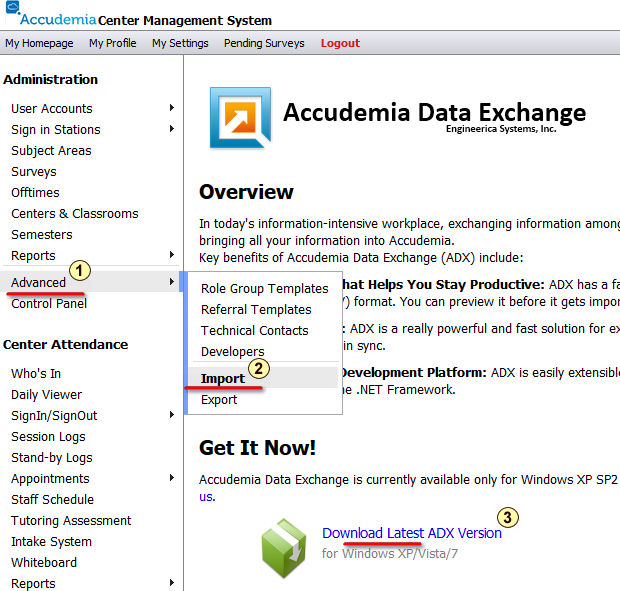
- Once installed open the application and login using your login credentials for Accudemia. The domain is the mycollege part of the URL you use to login to Accudemia: http://mycollege.accudemia.net
- From the main menu click the "New Export Job" button.
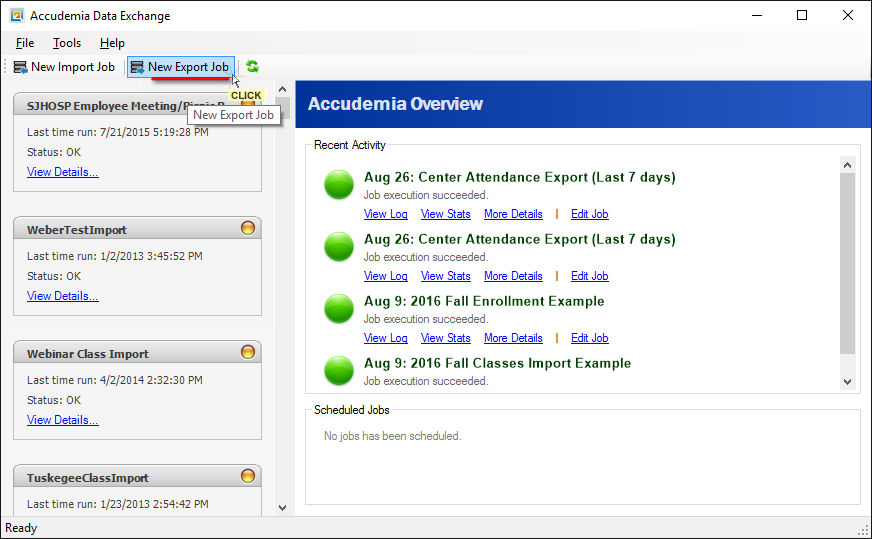
- Now click next until you get the selection of the export type. Set the export type to "Last 7 days Session Logs" and choose a location for the export file.
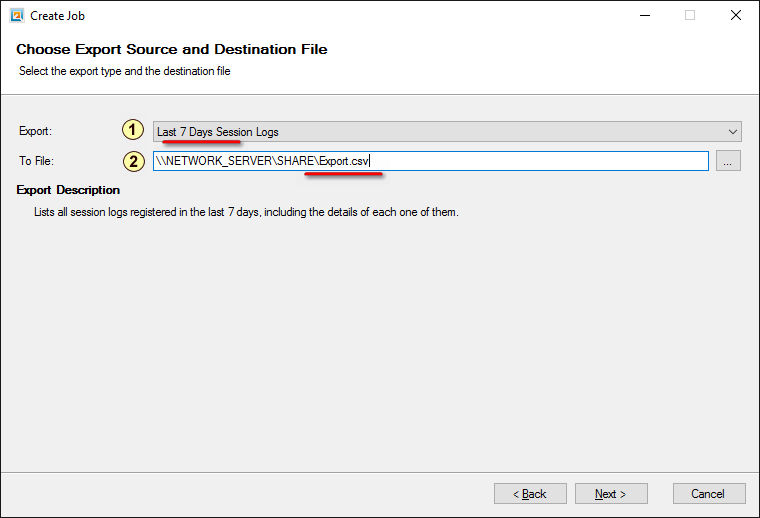
- Click Next and give the Export Job a name like "Weekly Session Log Export" and click the Finish button.
- Once the job has been setup we can now set the schedule to have it run weekly. Click the view details below the name of the export job and you'll see these options:
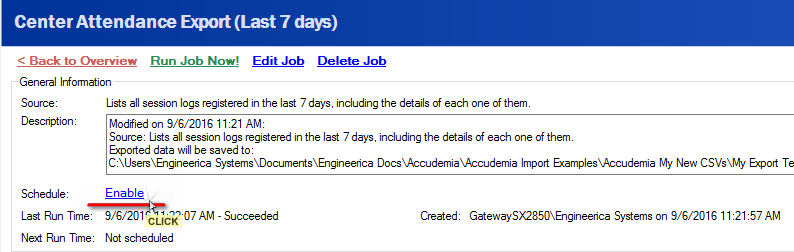
- Click the Enable schedule option in the options you have.
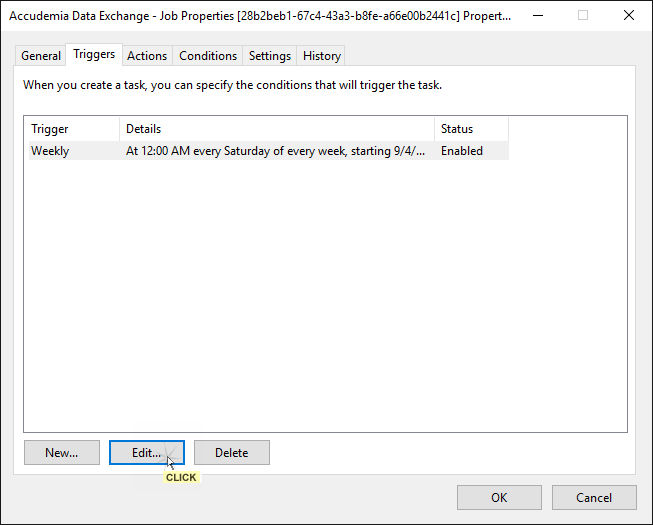
- Now set the frequency you want this export job to run and since it is the last seven days you may want it to run weekly as shown below:
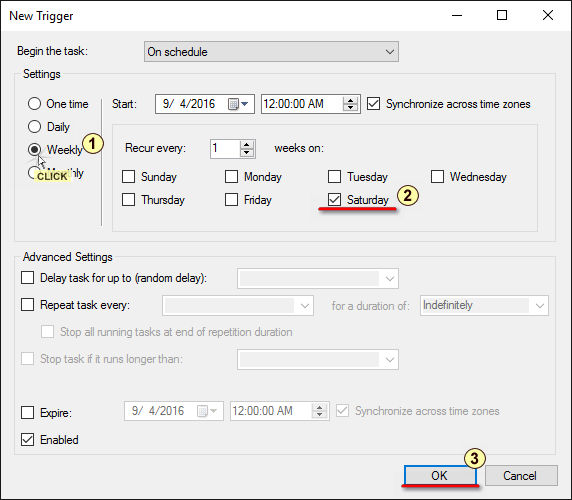
- Click OK twice once you've set the schedule and wait for it to run that week.
- Open the exported file and click the Data tab and then filters in MS Excel.
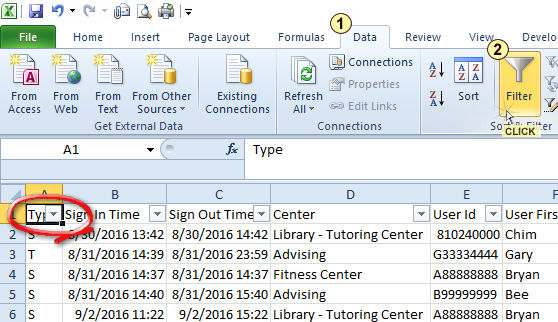
- Then click on the Filter drop-down in the first column to show only Student Logs (and not Tutor Sign-ins) use the check next to "S" only.
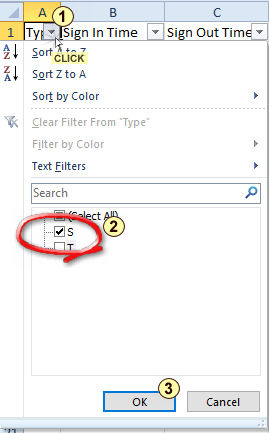
- Now
that we are only seeing the Student Session Logs you will want to
filter on the Center logs using the same method described in step 2 as
shown below:
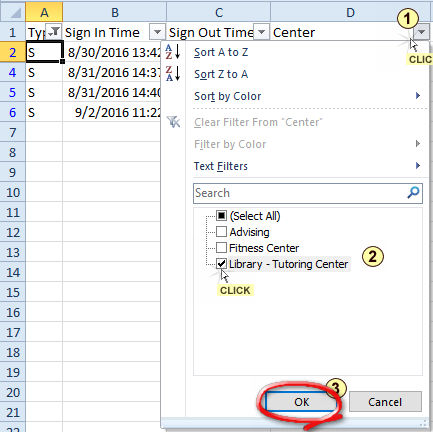
- Now that we are only seeing the Student Session
Logs for your Center you will want to filter on each of the Instructors using the same method
described in steps 2 & 3 as shown below:
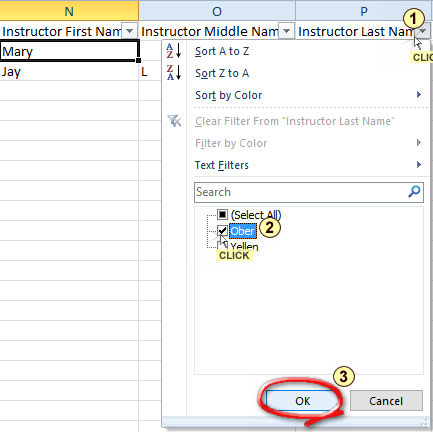
- Now that we have a list of all the Student Visits for a particular Instructor for your Center you can copy the entire worksheet over to an e-mail you can send the instructor. Repeat step 4 & 5 until all of the e-mails have been sent.
Related Articles
Accudemia: How do I send Surveys to Specific Students or Student Groups?
For the Updated Version of Accudemia 7.0 Click the link below: https://desk.zoho.com/portal/engineerica/kb/articles/accudemia-7-0-how-do-i-send-surveys-to-specific-students-or-student-groups This is possible by doing the following: Running a ...Accudemia: How do I share a report with other instructors or colleagues?
Introduction Reports made in Accudemia can be shared with other instructors or colleagues. This article will explain how to share a report. Step-by-Step 1. Click "Reports" from the navigation menu on the home page. 2. Select "View Past Reports." 3. ...Accudemia: How do I send automatically generated work hour reports to tutors?
Introduction Automatically generated reports are a feature Accudemia offers to administrators. These can be created and sent to different groups of users on the college's account, like students, instructors, tutors, or more specific users. This ...Accudemia: How do I send individual tutoring assessments to students using MS Word Mail Merge?
Introduction In Accudemia, administrators can send the tutors and/or instructors an automatic report from the Sessions (assessments) they participated in. However, students cannot normally receive these reports. This article will explain how to ...Accudemia: How do I give tutors the permission to take students from the waiting line and send them to other tutors?
Introduction Tutors in Accudemia can be given the ability to circumvent the virtual waiting lines by administrators. Normally, when a student signs in to a Center to receive tutoring, they choose a specific tutor to wait in a virtual line for. If ...