AccuTrack - What do I do if I cannot add items to Media Stock?
Introduction
In this article, we will explore the procedure of cleaning and repairing your AccuTrack database to allow you to reuse media stock barcodes. Sometimes it may seem as though the software will not let you add these items and if you follow this guide this will clear any latent deleted data so you can start uploading or adding new media stock.

Important! This KB Article only applies to customers using AccuTrack databases and not AccuSQL using a SQL Server database. SQL Server maintains its own cleaning and repairing procedures so this will never be needed in that version of the software.
Prerequisite

WARNING: All users must be logged out of AccuTrack in order to complete the steps in this guide.
1. Sign in as Admin to the AccuTrack software.
2. Click on the System module on the left-side menu.
3. Now click on the Remotely Shutdown Stations button.
4. Check this list to make sure that you are the only computer logged into the database . The Bold Red Name Computer in the list at the top of this screen is the device you are using. And there should be no other computers listed as connected (as displayed below).
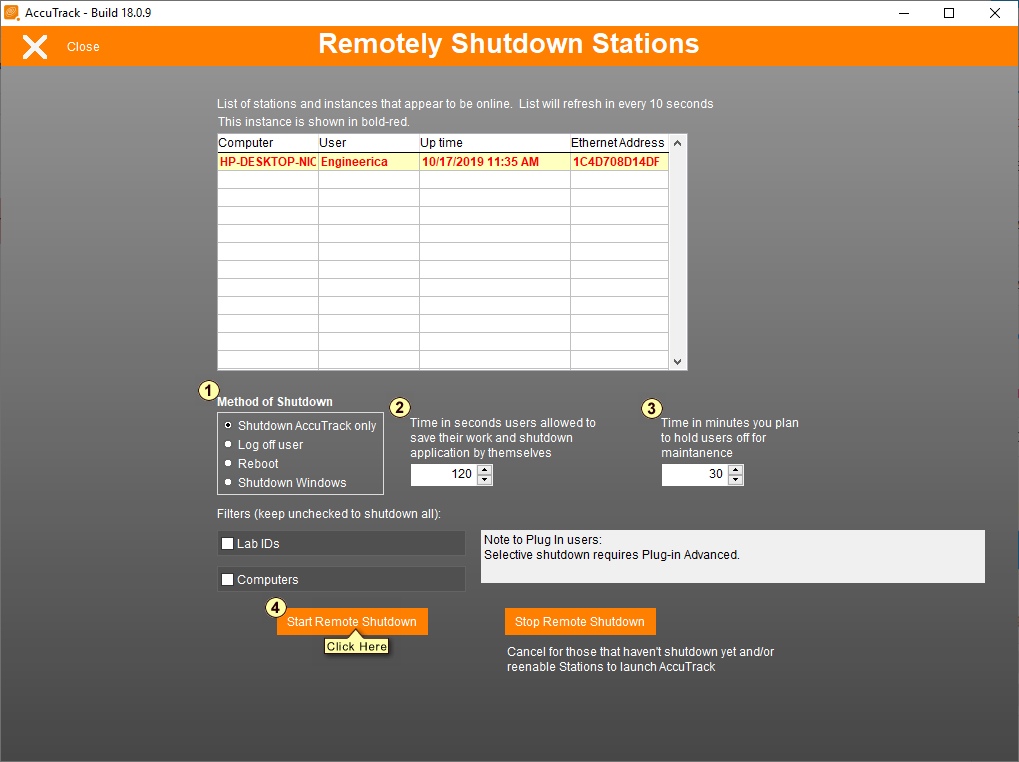
5. If there are other computers in the list at the top of this screen, then select the 4 options above from the available options, and click the Start Remote Shutdown button.
Step-By-Step
1. Sign in as Admin to their AccuTrack software.
2. Click on the Database button on the right-side menu on the screen
3. Press the Clean button and wait for completion. Confirm the action completed successfully.
4. Press the Repair button and wait for completion. Confirm the action completed successfully.
5. Done! Once this process is complete the customer should now be able to add items to the Media Stock section.
Related Articles
Module 13 - Media Items in AccuCampus
Module 13: Media Items in AccuCampus Topic: Media Items Advanced Options > Media Settings Creating Media Types Creating Media Items Check-out Media Check-in Media Delete Media Check-out Logs Reports Available Media Items Within AccuCampus, you are ...How do I create media items in AccuCampus?
1. Log in to AccuCampus. From the Main Sidebar hover of the Media category. 2. Click on Media Items. 3. Click on Create Media. 4. Add the information for the media item. 5. Check to box to make the media item Active. This allows the item to be ...How do I adjust the settings for media items in AccuCampus?
Note: This article explains how to adjust the settings for check in/check out of media items. To learn how to create a media item, go to How do I create media items in AccuCampus? To learn how to create media types, go to How do I create media types ...How do I check in/out a media item in AccuCampus?
This article will explain how to use the Media Check-out feature in AccuCampus. There are two ways to check out items, both of which are explained below. 1. Log into AccuCampus. From the Main Sidebar hover over the Media category. Check-in/Out This ...AccuTrack/AccuSQL: How can I fix Students not being able to schedule appointments for a specific Tutor?
1. Login to the AccuTrack/AccuSQL system administration page. 2. Click on Users module on the left-side menu. 3. Click the Tutors button in this section. 4. Select a Tutor in the list on the top-left to verify their assignments on the top-right. ...