Accudemia: How do I to send scheduled reports with personalized survey information?
Introduction
Instructors and Administrators can create surveys in Accudemia. This article explains how to create scheduled reports that will periodically send personalized survey information to instructors, tutors, or students.
Step-By-Step
1. Click Reports on the homepage and select either "Survey Results" or "Session Surveys Results."
2. Select the desired filters, then click Schedule Report.
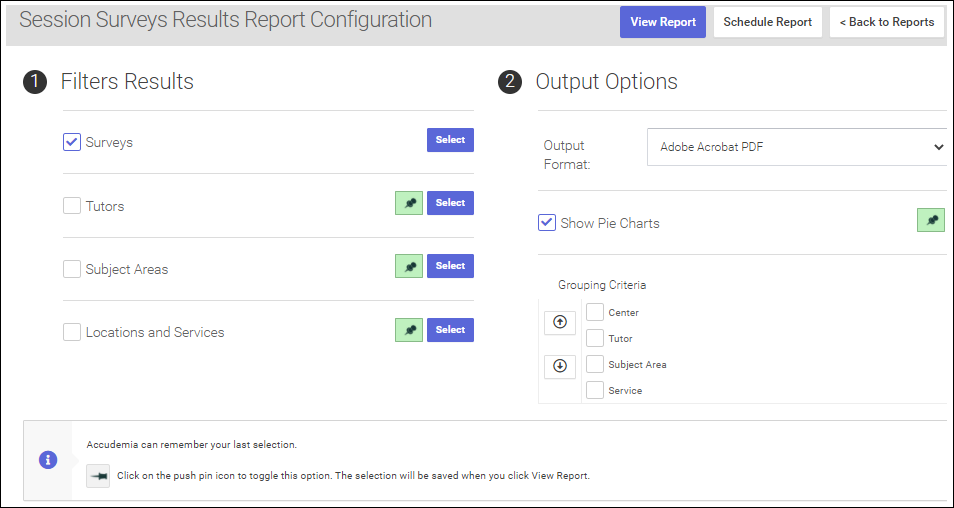
3. Create a name for the report and click Next.
4. Set the schedule details (like how often it reports, what time of the day it will send, and which day of the week), then click Next.
5. Choose between "All active instructors" or "All active tutors" from the "Send to" dropdown menu, then click Next.
6. Click the checkboxes to send individual emails to each recipient, then click Next.
7. Review the report, then click Finish.
Related Articles
Accudemia: How do I send scheduled reports with personalized assessments information to users?
Introduction In Accudemia, Administrators can create Assessment Forms that can be completed by the Tutors/Advisors for each visit in session logs. This article explains how to create personalized scheduled reports that will be sent out periodically ...Accudemia: How do I send automatically generated work hour reports to tutors?
Introduction Automatically generated reports are a feature Accudemia offers to administrators. These can be created and sent to different groups of users on the college's account, like students, instructors, tutors, or more specific users. This ...Accudemia: How do I use the Schedule Report feature?
Introduction Accudemia allows for the easy implementation of automated reports. Specific users or entire groups can be selected to receive specific reports on a daily, weekly, or monthly basis. This article will explain how to select these users and ...Accudemia: How do I enable Zoom Integration?
PURPOSE This article is to help explain the steps an Accudemia account administrator will take to allow their users such as staff, tutors, or advisors to easily use Zoom for Accudemia's virtual appointments and virtual walk-ins. STEP-BY-STEP 1. ...Accudemia: How do I create a report that shares session comments to users?
Introduction In Accudemia, administrators and tutors can place comments and attachments to Session Logs. A report can be created to send these comments and attachments to chosen users. This article will explain how to create this report. Only ...