Accudemia: How do I cast the waiting line to another monitor for student to see, using the Manage center?
Introduction
When using Accudemia's Intake System feature, it is possible to Cast the Waiting line/queue to a more visible screen that is in the waiting area or at least facing a waiting room. By doing this the Students will can easily see where they are in line. This article will explain how to cast the waiting line queue to a screen.

Important! You must have another monitor connected to the computer that will cast this screen. It could be the front desk computer, the sign-in kiosk computer, or a separate dedicated computer so that you can send the shared waiting line screen to that monitor. If you are unsure how this works, then please reach out to your IT department for help "setting up multiple monitors on your computer."
Step-by-Step
1. Start by logging in as an Administrator in Accudemia.
2. Go to the Centers > Manage Center section from the main menu.
3. In the Search section on the left-side menu, first, select the desired Location.
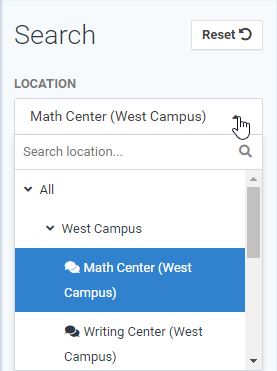
4. While viewing the waiting line on this Manage Center screen, click on the Cast Screen button on the top toolbar.
5. Finally, move that new tab or new window over to your secondary monitor to be displayed, or simply copy the link to use on a separate computer.
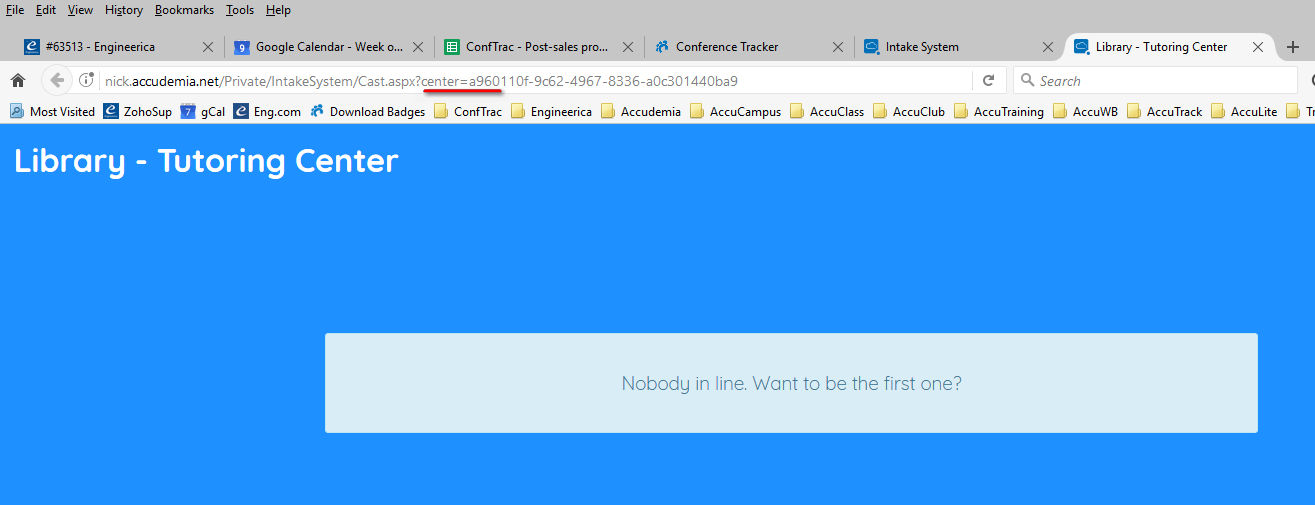
Related Articles
Accudemia: How can I help manage the Waiting Line or Student Intake System?
If the college has set it up, when students try to meet with a tutor, they will be sent into an Intake System, otherwise known as a virtual waiting line. From here, students can be selected individually to receive help or be sent to other tutors. ...How do I manage a waiting line in AccuCampus?
NOTE: A student will only be added to a waiting line if they sign into a sign-in station at a location that filters to a waiting line or if they join the waiting line through the mobile app via virtual wait lines. Creating a manual session log for a ...Accudemia: How do I enable/disable the virtual waiting line?
Introduction Administrators in Accudemia can enable or disable the virtual waiting lines students are placed in before seeing a tutor. Waiting lines are typically used to control the flow of students entering tutor meeting rooms. This is to avoid ...Accudemia: How do I fix the "The waiting line seems to be stuck" error?
Introduction In Accudemia, the waiting line feature (when enabled) is a virtual queue that students wait in until they're selected by a tutor. This stops tutoring sessions from being interrupted every time a student clicks on a tutor's meeting link ...AccuCampus: How do I manage a waiting line as a Tutor/Instructor?
INTRO AccuCampus allows you to create wait lines for locations, specific services at a location, specific courses at a location, and specific staff members at a location. Additionally, wait lines can be made “virtual”, this means that students can ...