Accudemia: How do I send surveys to specific students or student groups?
Introduction
Accudemia offers the ability to create groups, as well as surveys that can be sent to other users in the system. These two features can be combined so that a group can be created and used in survey creation to quickly select the intended users the survey is meant for. This article will explain how to create a group, and how to use it in creating a survey.
Step-by-Step
Creating the group
1. Click on "Reports" on the home screen, scroll down to "Center Attendance," then click "Attendance by Student."
2. Create the group by:
- Choosing the date range as well as who to fit into the report under "Filter Results."
- Fill in the "Create Group" checkbox under "Output Options."
- Finish by clicking on either the View Report or Schedule Report buttons.
Naming the group
Now that the group has been created it requires a name.
1. Navigate to Administration > User Groups on the home page.
2. Fill in the "Report Generated" checkbox on the left side of the screen, then click on the report that was just created.
3. Select users from the list who should be involved in the survey, then change the name of the group and click the Save Changes button.
Setting up the survey
Once the Student Group has been created, a survey can be made to target the members of that group.
1. Navigate to Administration > Surveys on the home page.
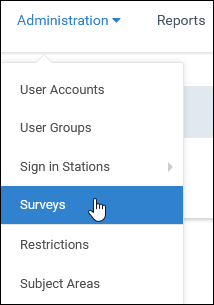
2. Either click the + New Survey button or hover over another survey and click the Clone button to avoid creating a new questionnaire.

3. Give the survey a new name, then choose a Start and End date under "Advanced Settings."
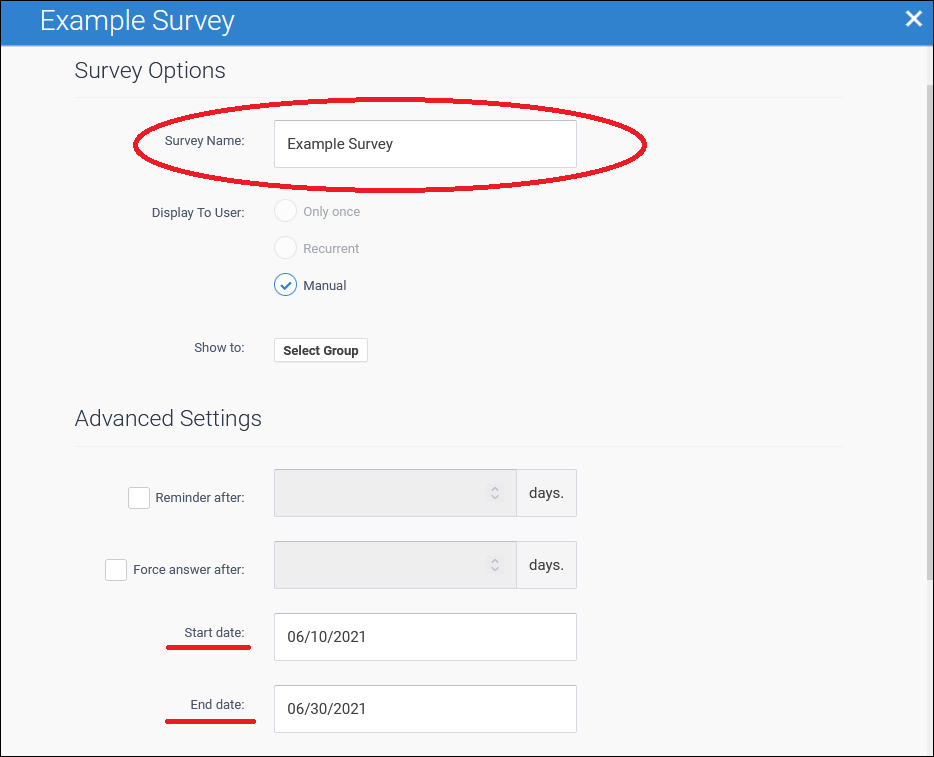
4. Select "Manual" beside "Display to user," then click the Select Group button.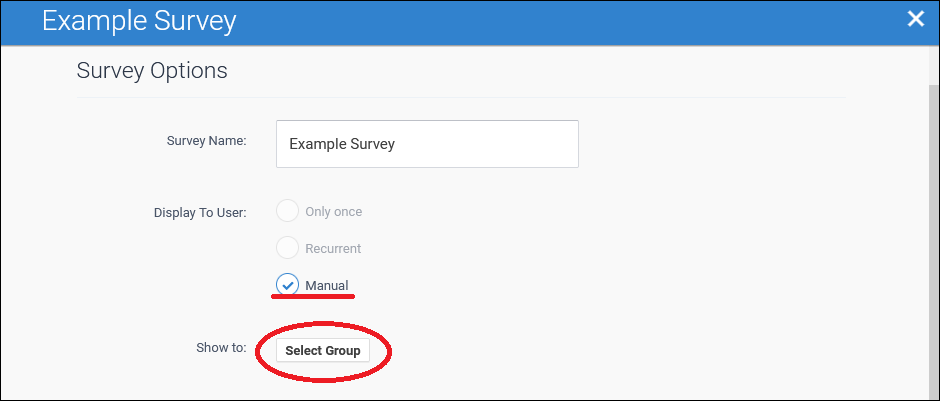
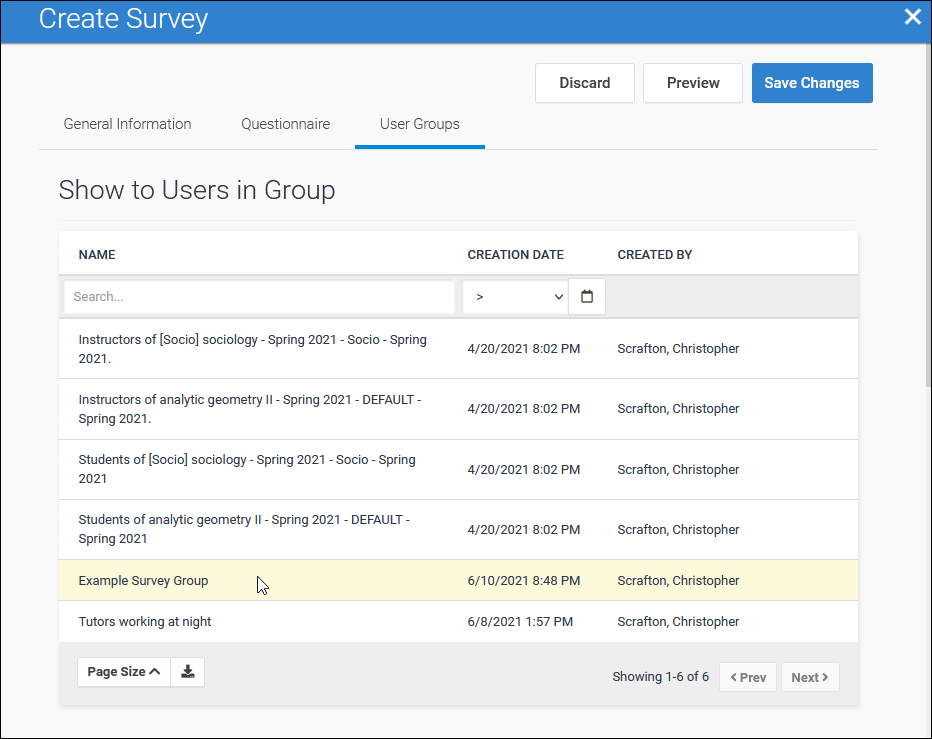
5. Search for the group name created earlier, then select it.
6. Create the questions and answers (skip if cloned) on the "Questionnaire" tab, then click the Save Changes button.
Related Articles
Accudemia: How do I send Surveys to Specific Students or Student Groups?
For the Updated Version of Accudemia 7.0 Click the link below: https://desk.zoho.com/portal/engineerica/kb/articles/accudemia-7-0-how-do-i-send-surveys-to-specific-students-or-student-groups This is possible by doing the following: Running a ...Accudemia: How do I create surveys?
Introduction Administrators can create surveys in Accudemia to take feedback from both students and staff about Centers, services, tutors, or subject areas. This article will explain how to create a survey. Step-By-Step 1. Navigate to Administration ...Accudemia: How do I choose which distribution option is best for my surveys?
Introduction Accudemia offers three different ways to distribute surveys to its users. This article will explain how to find the survey creation tool, then explain the three available options: Internet Access, Kiosk Sign-in, and Kiosk Sign-out. ...Accudemia: How do I complete surveys?
Introduction In Accudemia, administrators and staff can create surveys for users to answer. Depending on how the administrators have set Accudemia up, surveys can appear to users when they: Sign out of a kiosk Sign in to Accudemia Click on a survey ...Conference Tracker- How do I manage Surveys?
Introduction In the Surveys pages, you can create and send multi-question forms to your attendees. Surveys function similarly to Polls but allow you to include an unlimited number of questions. You can schedule them to be sent automatically at ...