Accudemia: How do I manage accounts linked to Outlook 365's Calendar?
Introduction
Administrators can manage all the accounts in Accudemia that have been linked to Outlook 365 calendars. This article will explain how to view and remove these account connections if blocking them from making appointments. You could check to see if the Tutor has connected their Outlook 365 Calendar to Accudemia as this sometimes can block off their available time as a troubleshooting step.

For instructions on how Tutors can reconnect Outlook 365 to Accudemia accounts, click here. Of course, you want to let them know they cannot mark anything as "busy" during their tutoring hours or it will block those times from their calendar. Some use a secondary calendar for Accudemia appointments to avoid this issue.
Step-By-Step
1. To do this as an Admin, click on the Administration > Advanced > External Calendar Integration section from the main menu of Accudemia.
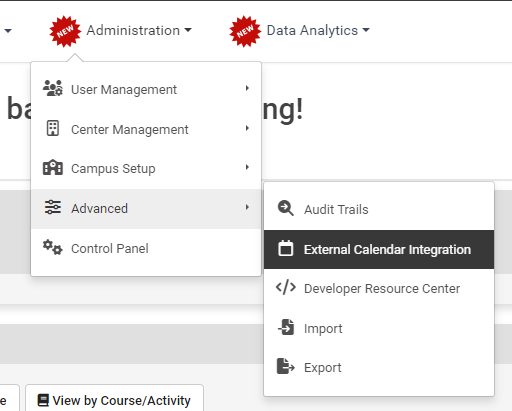
2. In this list, you can see all tutors that have connected their calendars, similar to this example:


Accounts can be disconnected from Office 365's Calendar by clicking the Disconnect button to the right of the account.
3. You can only disconnect their calendar on this screen.
Conclusion
If you perform these steps, after you can test the appointment scheduling again to see if they still cannot be scheduled during their booking times from their availability. If everything looks good now, then you want to warn them that when connecting their Outlook 365 account they need to be sure that they are not using a calendar that would block off times they should be available for tutoring.
Related Articles
AccuCampus: How do I manage accounts linked to Outlook 365's Calendar?
Introduction Administrators can manage all the accounts in AccuCampus that have been linked to Outlook 365. This article will explain how to reach and manage these accounts. For instructions on how to connect Outlook 365 to AccuCampus accounts, click ...Accudemia: How do I test the integration with Office 365's Outlook?
Introduction After linking your Outlook 365 account with Accudemia it is always recommended to test that everything works correctly, in this article we show a few steps which allowed to try the integration : The tutor account must be already linked ...Accudemia: How do I link my Accudemia account to Microsoft's Outlook?
Introduction Accudemia supports integration with Outlook which provides several features: Automatically syncs appointments made in Accudemia to Outlook's calendar. Automatically updates availability in Accudemia when an event is added in Outlook. ...AccuCampus - How do I integrate my Tutor Availability with Outlook 365?
INTRO We are pleased to announce a new feature where tutors/staff can integrate their Outlook-365 calendars with the AccuCampus appointments. This feature is very handy for tutors, as they now do not have to worry about conflicts on their ...Accudemia: How do I use the Accudemia-Zoom integration?
Introduction Accudemia can be linked/integrated with any tutor Zoom account (except for free Zoom accounts). This allows Accudemia to communicate with Zoom to send students to the correct online session, and obtain information about those sessions. ...