Accudemia: How do I make the Sign-in Station automatically load when the computer starts up?
Introduction
The best way to automatically load Accudemia on computer startup is to place a shortcut to the website in the "Startup" folder. In addition, a shortcut to the website can be placed on the desktop in case any users accidentally exit out of Accudemia. This article will explain how to create a shortcut to the college's Accudemia site, as well as how to make it load automatically on startup.
 This method will work for Windows 10, 8, 8.1, 7, and Vista.
This method will work for Windows 10, 8, 8.1, 7, and Vista.Step-by-Step
Creating Accudemia shortcut
1. Open the “Run” dialog box by pressing the Windows key + R, or by clicking the Start menu and typing "run" into the search box.
2. Type
“shell:startup” (without the quotes) in the “Open:” textbox and click OK.

3. Right-click in the folder, then select New > Shortcut.
4. Copy and paste the college's Accudemia URL into the text box, then click Next.
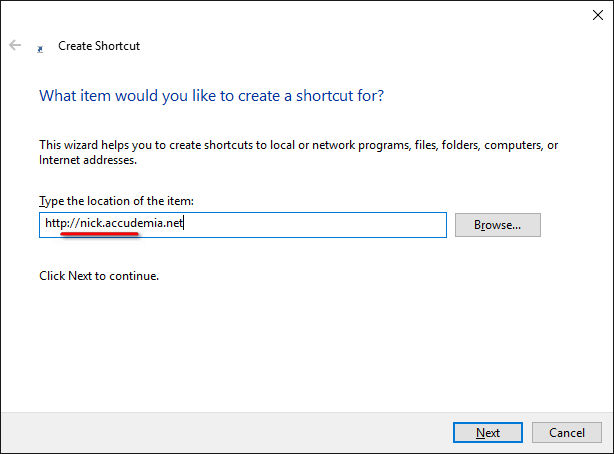
5. Give the shortcut a name in the textbox, then click Finish.
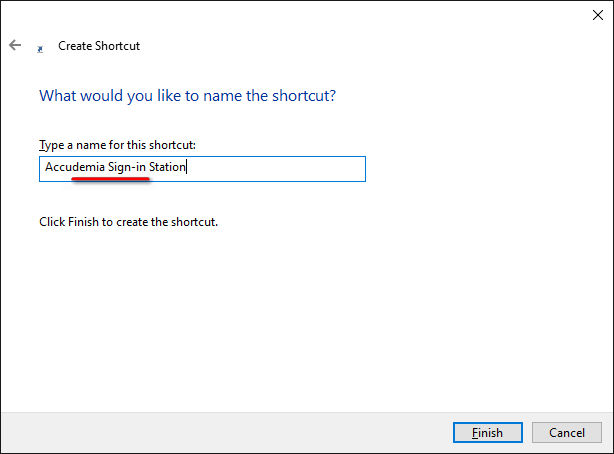

NOTE: The sign-in station should now be in the startup folder, but for it to work properly, the computer's default browser must also be in there.
Shortcut to default browser
1. Type the name of the computer's default browser into the search bar, then select "Open File Location."
2. Right click on the browser, then navigate to Send to > Desktop.
3. Drag and drop the link into the "Startup" folder where the shortcut to Accudemia was placed.
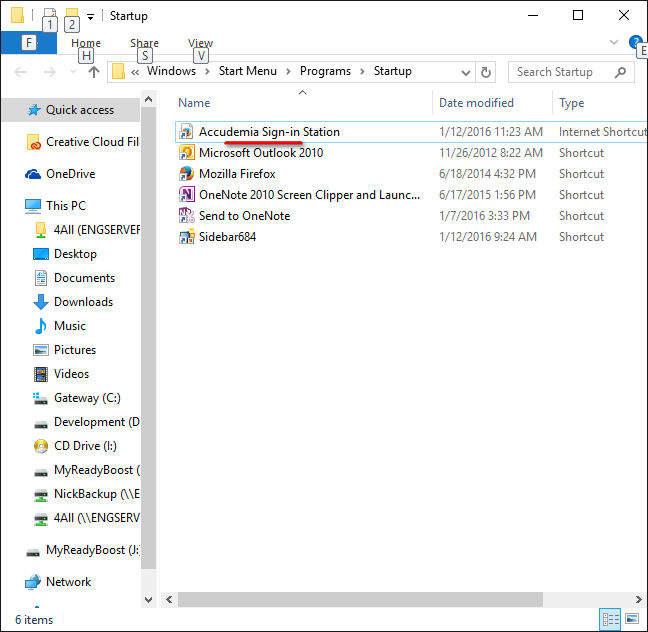
Accudemia should now open on computer startup. To make a link to the site's Accudemia page easily accessible on the desktop, follow steps 3-5 again, only this time right click on the desktop rather than the startup folder.
Related Articles
Accudemia : How can I get the Sign-in Station to load when the computer starts up?
In Accudemia the best way to do that would be to place a shortcut for the Accudemia website in the "Startup" folder so that it automatically pops up when the computer is restarted. Another option is (if someone simply accidentally closed the browser ...AccuCampus: How do I set up a Computer Lab with the Sign-in Station Application?
Introduction AccuCampus can create Computer Lab applications that track attendance specifically for Computer Labs. This article explains how to download and set up the Computer Lab application. Step-by-Step Editing an existing Computer Lab 1. ...Accudemia: How do I set up a computer as a Sign-in Station for a specific Center or classroom?
Introduction In Accudemia, a sign-in station (or kiosk) is a computer that has become dedicated to a specific Center or classroom. These are primarily used to keep track of who is signing in. For example, a laptop might be set up outside of a ...Accudemia- How do I remove a Sign-in Station to login to the system?
Introduction In Accudemia all "Sign-in Stations"(Kiosks) are entry and exit gateways for staff and students to sign-in and out of their center activities and their classes. The computers that are set as Sign-in Station usually fulfill this only ...Accudemia: How do I setup a single computer Sign-in Station to only collect Sign-ins and Sign-outs when we normally ask for more info from Students?
There's not really a way to setup a normal PC sign-in station in this manner without affecting all of the other Sign-in Stations. The only options are (1) Creating a fixed PC Sign-in Station where you pre-select all the options (which could be ...