Accudemia: How do I make a Subject Area globally available to all Students at my Center?

For the Updated Version of Accudemia 7.0 Click the link below:
1. Log into Accudemia.
2. Click Administration.
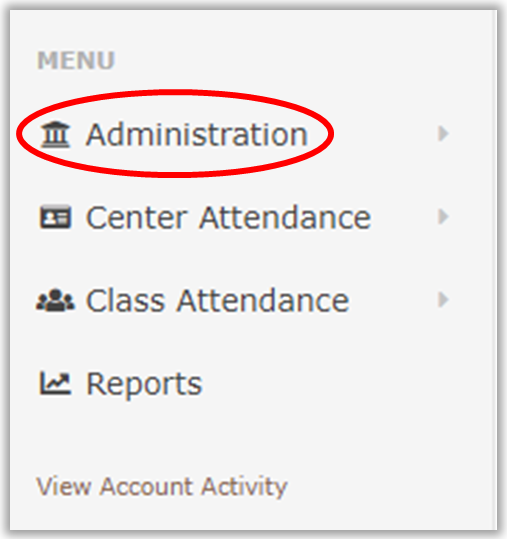
3. Click Subjects.
4. Search for the subject you wish to make available.
5. Select the subject and
click Edit.
6. Check Available to all Students.
7. Click Save Changes.
Note: Repeat steps 1 though 4 if you have multiple Subject Areas you want the guests to see.
8. Click Centers & Classrooms.
9. Select the center you wish to add the subject to.
10. Click Edit.
11. Click on Subject Areas.
Note: If this tab doesn't appear it is because all subjects are assigned
to the selected center. No further actions are necessary.
12. Place a check next to the subject(s) that should be available for the center.
13. Click Save Changes.
Related Articles
Accudemia: How do I make a subject area globally available to all students at my Center?
Introduction Accudemia can hide and show subject areas to all students within a Center, as well as share it with other Centers. This article will explain how to utilize both of these features. Step-by-Step Making a subject area available to all ...Accudemia: How do I use ADX to make all Courses available/unavailable to all Centers?
Introduction Administrators can use the Accudemia Date Exchange (ADX) to set all (or only a few) Courses as available or unavailable to all Centers. Using ADX to do this is faster if the college has dozens or hundreds of Courses, as administrators ...Accudemia: How do I manually create Subject Areas?
Introduction Administrators can manually create new subject areas rather than using ADX. This article will explain how to create a new subject area. Manually added subject areas may conflict with ADX when imported, and information can be lost. ...Accudemia: How do I assign specific subject areas to existing and new tutors?
Introduction In Accudemia, tutors can be assigned to specific subject areas that they can assist with at the center. The tutors will then show up as available for students who require help in those specific subject areas when they are scheduling ...Accudemia: How to quickly make a set of courses available to all students in a center?
Introduction The Accudemia Data Exchange (ADX) can be utilized by administrators to mark all or specific courses as available to all students. If the center offers a large number of classes that should show up as available selections for all ...