Accudemia: How do I limit the special permissions a System User has access to, and assign them to a single Center?
Introduction
A System User is a role in Accudemia that gives a user administrative controls in certain areas. It can be helpful to give tutors or instructors certain System User permissions so that they can perform their tasks more easily, but it may be prudent to avoid giving them every permission the role has to offer. System User's abilities can also be restricted to specific Centers, rather than the entire college. This article will explain how to limit System Users to specific Centers, as well as how to pick and choose what permissions they have access to.
Step-by-Step
1. Navigate to Administration > User Accounts on the home page.2. Narrow the search for the user by filling in the "System users" checkbox on the left side of the screen.
3. Find the account in the list of System Users and click their name.
4. Click on the "Security" tab, and consider, limiting the user's scope to one Center, or allow them to use the role across the entire college.
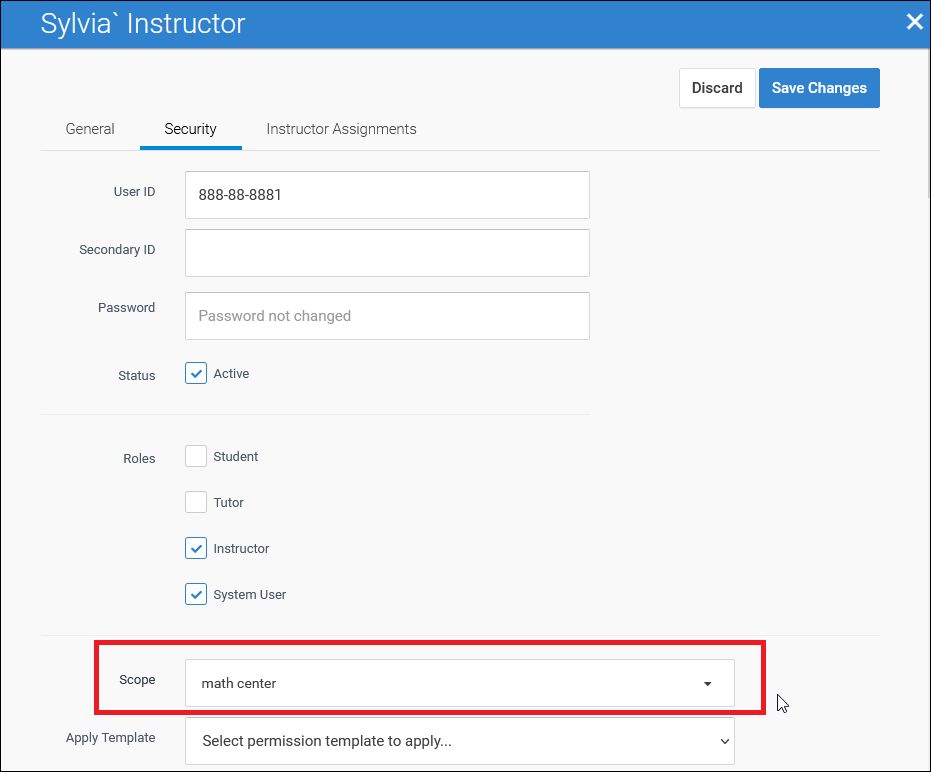
5. Search for the desired permissions by scrolling down the page and selecting them.
6. Click the Save Changes button at the top of the menu when finished.
Related Articles
Accudemia: How do I edit a System User to have a limited Scope and permissions?
Intro Setting a System User's Scope is used to set or give the System User access to only a certain areas or levels of the college (Center, Classroom, Location Group, or College level). By default every new System User is given College level access ...Accudemia: How do I check whether Center Admins have the permissions they need to promote others?
Introduction The "College Admin" in Accudemia is the top administrative role. Users with this role have every permission (45 of 45) and can edit any other user in Accudemia. Sometimes, these users may wish to allow lower-level admins (like Center ...Accudemia: How do I refine the permissions available to a System User role?
For the Updated Version of Accudemia 7.0 Click the link below: https://desk.zoho.com/portal/engineerica/kb/articles/accudemia-7-0-how-do-i-refine-the-permissions-available-to-a-system-user-role This article will explain how to further refine ...Accudemia: How do I restrict a System User to a specific Location?
Introduction By default, System Users are given access to the entire college in Accudemia, but administrators can restrict them to specific Centers, classrooms, or location groups. This means that their System User permissions will only work in those ...Accudemia: How do I assign a scope to a System User?
Introduction In Accudemia, System Users can be restricted to specific scopes so that their permissions will only work on those sections of the college's Accudemia account. For example, a System User's scope can be set to the Math Center, meaning this ...