Accudemia: How do I edit or inactivate a service? Or inactivate a center?
1. Log into Accudemia.
2. From the main menu click Administration > Campus Setup > Locations.
3. In the list, click on the center's name to edit.
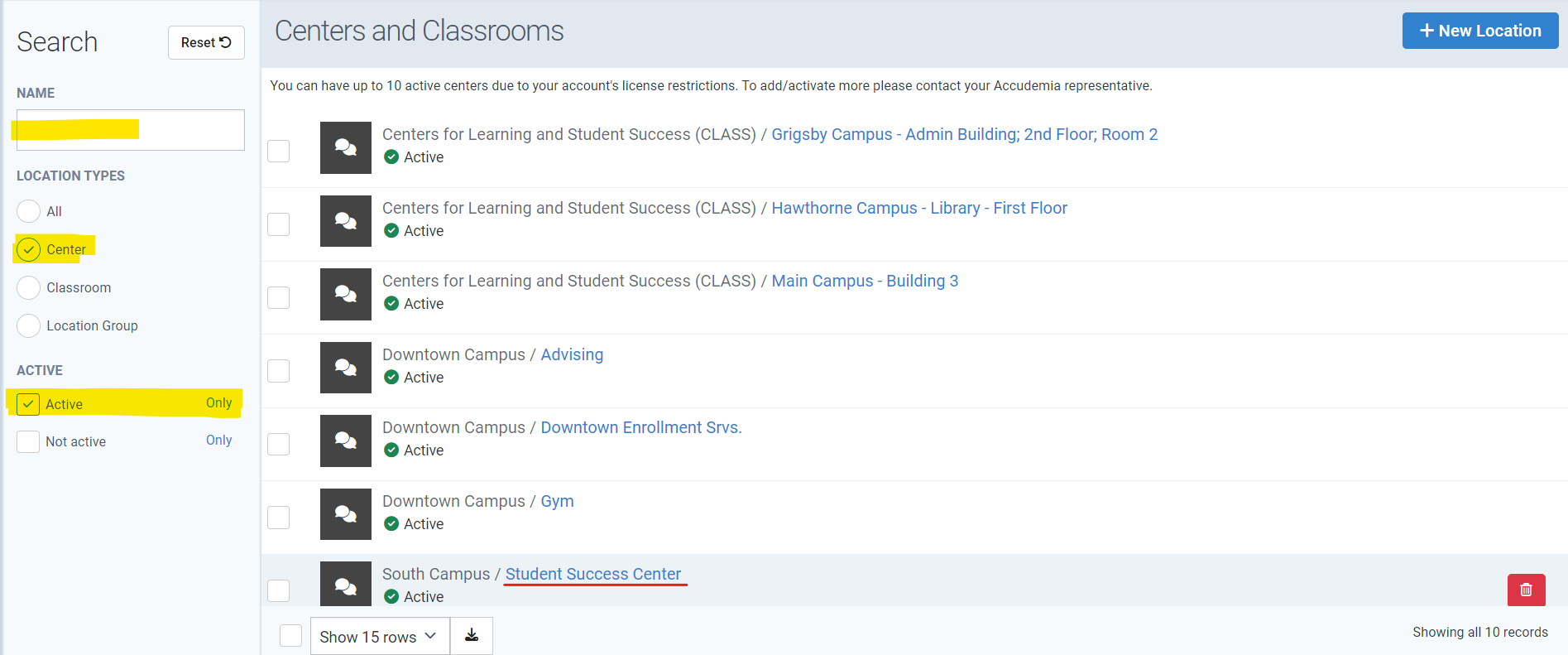

Note: You can use the left-side filters to find the exact center that you are looking for in the list.
4. Click on the Services tab at the top of the center edit screen.

Note: While editing this center you can inactivate the center itself by unchecking the Active checkbox if this center will not be used any longer to track student visits.
To Edit Services
1. Select the service you want to edit. Click the Edit button to edit the service.
2. Update the name of the service, modalities, and other options. When done, click Accept.
4. Finally, be sure to click Save Changes (on the top-right) before exiting the Center edit screen.
To Inactivate a Service
1. First, select the service in the list that you want to inactivate.
2. Click the Toggle Active button at the top while editing the center.
3. A message will appear confirming that the service is no longer active but not yet saved.
4. Finally, be sure to click Save Changes (on the top-right) before exiting the Center edit screen.
Related Articles
Accudemia: How do I add, edit, or remove available services at centers?
Introduction Accudemia allows administrators to customize the types of services that centers offer, like "Face-to-face tutoring", "Virtual Tutoring", "Study Hall", etc.. This article explains how to add or disable services assigned to a center. NOTE: ...Accudemia: How do I add Services to the Centers?
For the Updated Version of Accudemia 7.0 Click the link below: https://desk.zoho.com/portal/engineerica/kb/articles/accudemia-7-0-how-do-i-add-services-to-the-centers This article explains how to add already created services to a center. From this ...Accudemia: How do I deactivate or edit the name of a service?
Introduction Accudemia allows administrators to easily edit the names of offered services, as well as temporarily or permanently toggling them off. This article explains how to edit a service name, and deactivate them. Step-by-Step The following ...Accudemia: How to inactivate or deactivate a center no longer using the software?
Introduction Accudemia allows administrators to easily edit the names of centers, or temporarily/permanently toggle them inactive. This article explains how to edit a center name and/or deactivate them. Step-by-Step Note: The following section shows ...Accudemia: How can I edit Center Services so that they're online instead of face-to-face?
Introduction Center services in Accudemia default to a "Face-to-Face" when created. However, administrators can edit them to be "Online" so that they will provide a meeting link for students. This article will explain how to switch a service from ...