Accudemia: How do I display "All Tutors" or "Only Available Tutors" to students in the Waiting line or Intake System?
Introduction
Accudemia allows administrators to choose how tutors are visible to students that sign into a sign-in station. This can range from showing them every tutor in the college's account to only the ones signed in at the center. This article will explain how to set which tutors are visible to students.
Step-by-Step
1. Log into Accudemia with your admin credentials and navigate to the Administration > Control Panel > General section from the main menu.
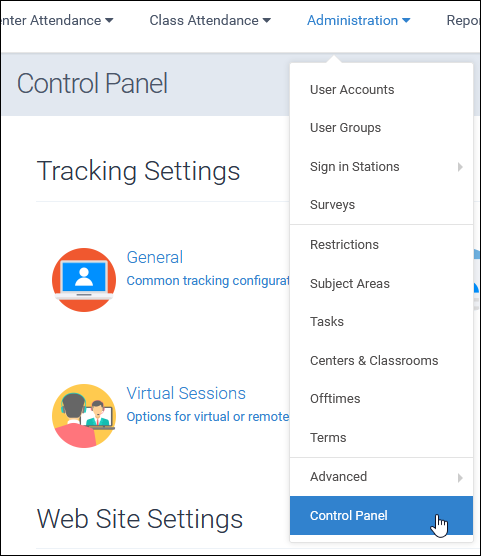
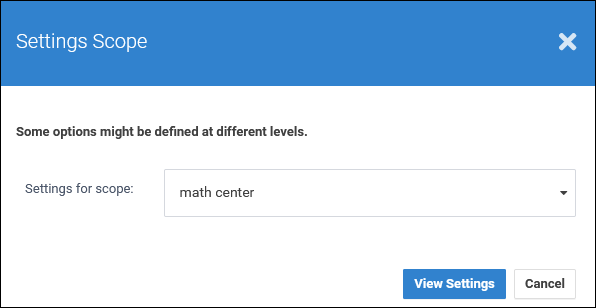
2. Choose either a specific center or the entire college as the scope.
3. Click "Intake System" on the left side of the screen, then choose from the "Tutor availability" options in the dropdown menu:
- User Schedule Information - Only shows tutors scheduled at the Center.
- Show Signed-in Only - Shows all tutors signed into the Center.
- Show Everyone - Shows every tutor in the college's Accudemia account (Typically only used by colleges with a Single-Center license).
4. Once finished, scroll to the top of this screen and click the Save Changes button.
Related Articles
Accudemia: How can I change how Tutors are displayed as available in the Intake System?
For the Updated Version of Accudemia 7.0 Click the link below: https://desk.zoho.com/portal/engineerica/kb/articles/accudemia-7-0-how-can-i-change-how-tutors-are-displayed-as-available-in-the-intake-system How to Access: Administration > Control ...Accudemia: How can I help manage the Waiting Line or Student Intake System?
If the college has set it up, when students try to meet with a tutor, they will be sent into an Intake System, otherwise known as a virtual waiting line. From here, students can be selected individually to receive help or be sent to other tutors. ...Accudemia: How do I give Tutors/Advisors the ability to manage the Intake System Waiting List?
Introduction If the college uses an Intake System, students will be placed into an online waiting room when they try to join a session. Tutors and Advisors can be given the permission to manage this Intake System and allow students in from the online ...Accudemia: How do I cast the waiting line to another monitor for student to see, using the Manage center?
Introduction When using Accudemia's Intake System feature, it is possible to Cast the Waiting line/queue to a more visible screen that is in the waiting area or at least facing a waiting room. By doing this the Students will can easily see where they ...Accudemia: How do I give tutors the permission to take students from the waiting line and send them to other tutors?
Introduction Tutors in Accudemia can be given the ability to circumvent the virtual waiting lines by administrators. Normally, when a student signs in to a Center to receive tutoring, they choose a specific tutor to wait in a virtual line for. If ...