Accudemia: How can I assign a role group template to multiple system users?
Introduction
In this guide, you'll learn how to take existing system users and assign them all to an updated or new Role Group Template.

NOTE: The users must already be assigned as a "System User" manually before this process can be utilized. This button only shows when you are looking for a filtered list of the existing System Users. Here is additional information if you have not created the Role Group Templates on how to complete that task:
Accudemia: How do I create a custom role template for System Users?
Accudemia: How do I create a custom role template for System Users?
Step-by-Step
STEP 1: Navigate to the Administration > User Accounts section from the main menu.
STEP 2: On the left side menu click the filter to only show System Admins.
STEP 3: Select the group of System Users you want to update by searching for them in the list
Using the left side filters search by their Name or ID in the fields, select them by placing a check near their photo/name, and then search for the next one. Once all of them are selected move to the next step.

TIP: You can increase the page size to show more users per page as well as see how many users are currently selected at the bottom of the list.
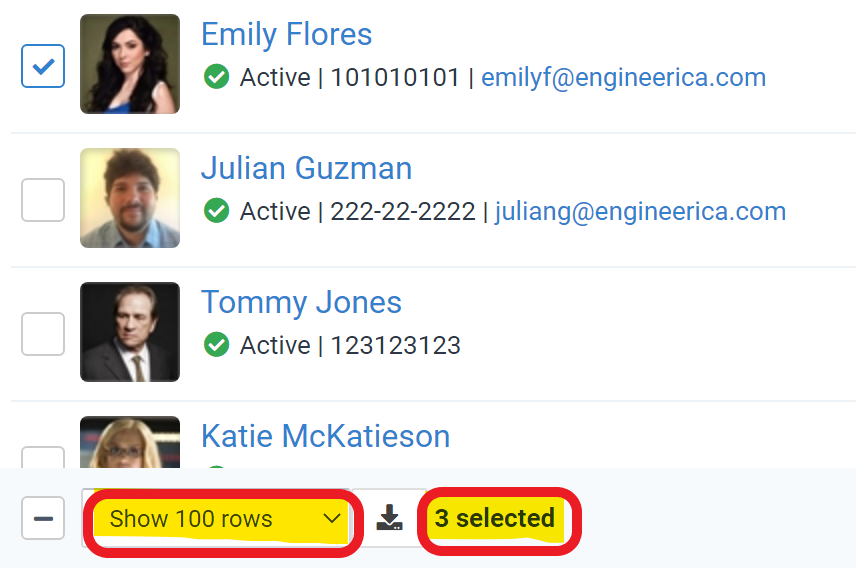
STEP 4: Once selected, click the Manage Roles button at the top of this page.
STEP 5: Select the Updated or New Role Group Template you want to apply and the Scope to set the group of users' permissions
Click Accept and you should get a success message.
Related Articles
Accudemia: How do I create a custom role template for System Users?
Introduction Accudemia allows administrators to create custom role templates. These templates become options when creating a new System User, and they will automatically fill in permissions. This way, administrators don't need to manually select the ...Accudemia: How do I check whether Center Admins have the permissions they need to promote others?
Introduction The "College Admin" in Accudemia is the top administrative role. Users with this role have every permission (45 of 45) and can edit any other user in Accudemia. Sometimes, these users may wish to allow lower-level admins (like Center ...Accudemia: How do I assign a scope to a System User?
Introduction In Accudemia, System Users can be restricted to specific scopes so that their permissions will only work on those sections of the college's Accudemia account. For example, a System User's scope can be set to the Math Center, meaning this ...Accudemia: How do I refine the permissions available to a System User role?
For the Updated Version of Accudemia 7.0 Click the link below: https://desk.zoho.com/portal/engineerica/kb/articles/accudemia-7-0-how-do-i-refine-the-permissions-available-to-a-system-user-role This article will explain how to further refine ...AccuCampus How do I assign Action Items/Packs to multiple users fast?
INTRO In AccuCampus you can assign Action Items/Action Packs to users(mostly students) so they can fulfill some specific goals such as meeting a coach, deliver some assignments at the center, make an appointment and many more, sometimes it is ...