Accudemia: How do I send scheduled reports with personalized assessments information to users?
Introduction
In Accudemia, Administrators can create Assessment Forms that can be completed by the Tutors/Advisors for each visit in session logs. This article explains how to create personalized scheduled reports that will be sent out periodically with this information.
Step-by-Step

Note: Must have admin permissions to make changes to these Assessment Forms or Reports. Contact an administrator to be granted these permissions.
1. Go to Data Analytics > Reports
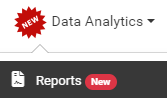
2. Search for "assessment" and select one of the available Assessment reports
Choose from these 3 options:
- Tutoring Assessment Results: Shows all the results from the multiple choice answers with or without being graphed for the Tutoring Assessment selected which was previously completed by your staff.
- Tutoring Assessment - Detailed: Shows the the detailed text-based answers for the Tutoring Assessment selected which was previously completed by your staff.
- Tutoring Assessment - Detailed (Columns Format): Shows the detailed text-based answers for the Tutoring Assessment selected which was previously completed by your staff.
3. Set any filters needed in the Scheduled Report
This allows you to customize the Assessment (required), Tutors, Instructors, Period, Location, and Service you want shown in the Scheduled Report:

Note: If you are sending this report to specified Instructors, Students, or Tutors during the scheduling process then you may not need to filter them in these settings. You'll see that we can send individualized reports to multiple recipients where they only get the data related to their classes or sessions.
3. Schedule the report for the users
1. Click on the Schedule Report button, and set a name for the report.
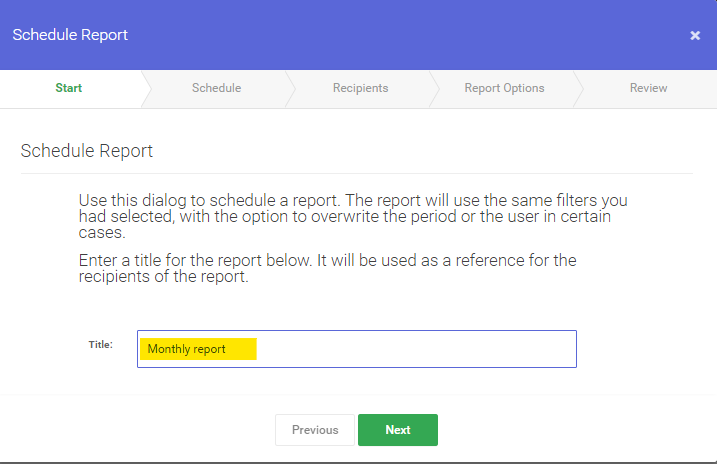
2. Set the schedule timetable, as in whether it executes daily, weekly, or monthly, as well as what time it executes.
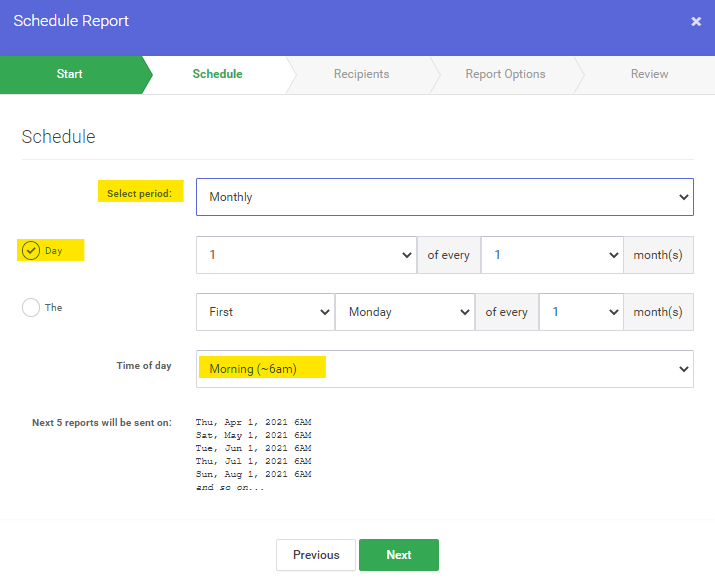
3. In the recipients dropdown, select "All active instructors", "All active tutors", or "Specific People" as needed.
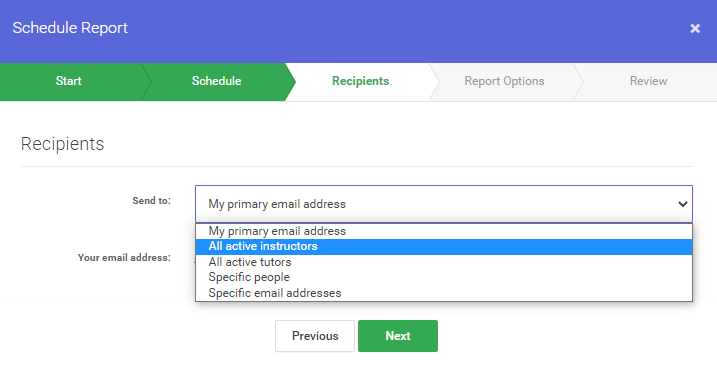

Important! If you set this to "Specific Email Addresses" the system will not know who they are as you are sending these to unknown emails that are not users in Accudemia this means they will get the same Admin report with all the data as if you sent the report to yourself using the "My primary email address" option.
4. Now enable some, or all of the checkboxes to send individual messages as needed.
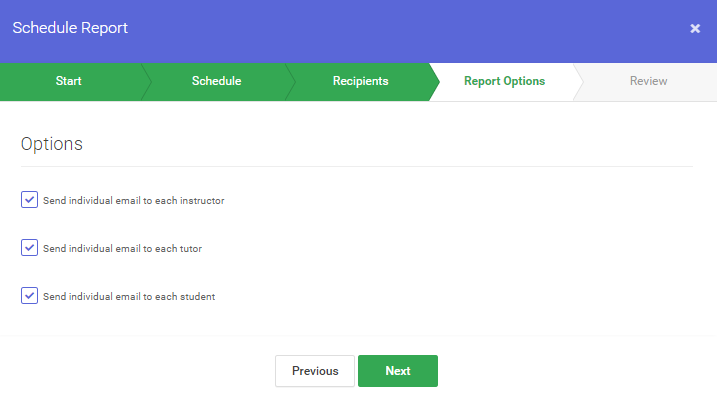
 Warning! Accudemia will only send the information that belongs to each individual if you select these options. These are the criteria considered:
Warning! Accudemia will only send the information that belongs to each individual if you select these options. These are the criteria considered:• Send an individual email to each Instructor - This will only include sessions that the individual Instructor is assigned in Accudemia.
• Send an individual email to each Tutor - This will only include sessions that the individual Tutor had with students in Accudemia.
• Send an individual email to each Student - This will only include sessions that the individual Student had at Centers in Accudemia.
Related Articles
Accudemia: How do I to send scheduled reports with personalized survey information?
Introduction Instructors and Administrators can create surveys in Accudemia. This article explains how to create scheduled reports that will periodically send personalized survey information to instructors, tutors, or students. Step-By-Step 1. Click ...Accudemia: How do I use the Schedule Report feature?
Introduction Accudemia allows for the easy implementation of automated reports. Specific users or entire groups can be selected to receive specific reports on a daily, weekly, or monthly basis. This article will explain how to select these users and ...Accudemia: How do I send automatically generated work hour reports to tutors?
Introduction Automatically generated reports are a feature Accudemia offers to administrators. These can be created and sent to different groups of users on the college's account, like students, instructors, tutors, or more specific users. This ...Accudemia: How do I create a report that shares session comments to users?
Introduction In Accudemia, administrators and tutors can place comments and attachments to Session Logs. A report can be created to send these comments and attachments to chosen users. This article will explain how to create this report. Only ...Module 14 - Reports in AccuCampus
Module 14: Reports in AccuCampus Topic: Reports Canned Reports Memorizing Reports Scheduling Reports Using Reports to Add/Remove Tags Using Reports to Create User Groups Ad Hoc Queries Ad Hoc Reports Reports AccuCampus offers over 30 canned reports ...